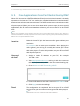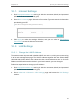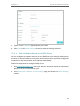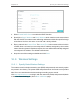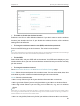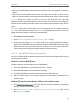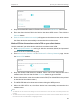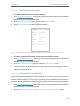User's Manual
Table Of Contents
- About This Guide
- Get to Know Your Modem Router
- Quick Start
- Log In to Your Modem Router
- Configure Internet Connections
- Network Security
- USB Settings
- Parental Control
- Guest Network
- NAT Forwarding
- Specify Your Network Settings
- Administrate Your Network
- Appendix: Troubleshooting
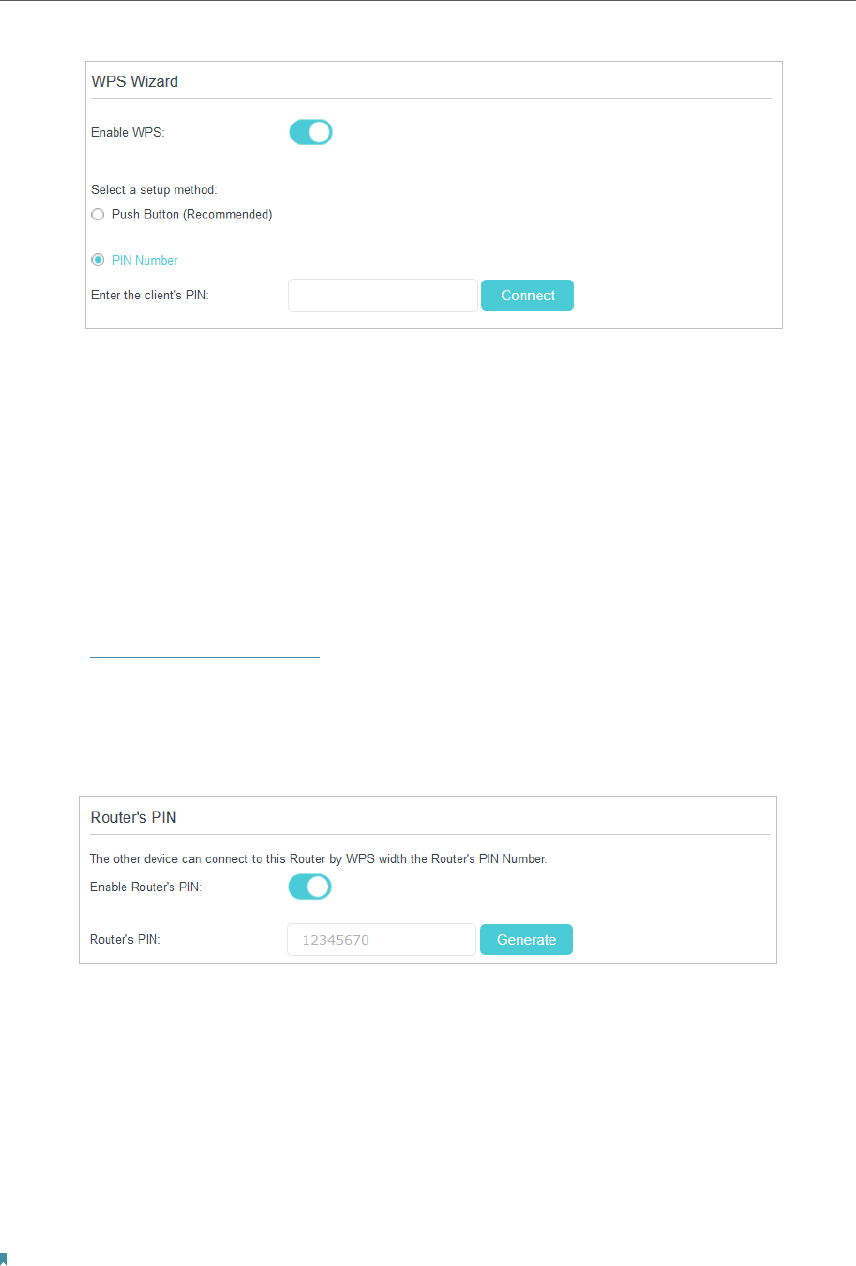
62
Chapter 10
Specify Your Network Settings
3. Keep the default WPS status as Enabled and select the PIN Number radio button.
4. Enter the client device’s PIN in the field on the above WPS screen. Then click the
Connect button.
5. Device has been added successfully will appear on the above screen, which means
the client device has successfully connected to the modem router.
Method 3 Enter the modem router’s PIN on your client device
Use this method if your client device asks for the modem router’s PIN.
1. Visit http://tplinkmodem.net, and log in with the username (admin) and password
(admin or the one customized by you).
2. Go to Advanced > Wireless 2.4G or Wireless 5G > Primary Network page. Locate
the Router’s PIN section.
3. Keep the Router’s PIN status as enabled. Take a note of the Current PIN of the
modem router. You can also click the Generate button to get a new PIN.
4. On the client device, enter the modem router’s PIN. (The default PIN is also printed
on the label of the modem router.)
5. The WPS LED flashes for about two minutes during the WPS process.
6. When the WPS LED is on, the client device has successfully connected to the
modem router.
Note:
1. The WPS LED on the modem router will light on for five minutes if the device has been successfully added to the
network.
2. The WPS function cannot be configured if the wireless function of the modem router is disabled. Please make sure
the wireless function is enabled before configuring the WPS.