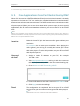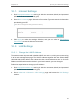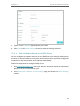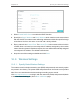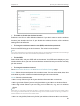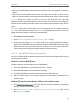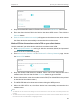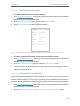User's Manual
Table Of Contents
- About This Guide
- Get to Know Your Modem Router
- Quick Start
- Log In to Your Modem Router
- Configure Internet Connections
- Network Security
- USB Settings
- Parental Control
- Guest Network
- NAT Forwarding
- Specify Your Network Settings
- Administrate Your Network
- Appendix: Troubleshooting

54
Chapter 9
NAT Forwarding
modem router can forward them to the corresponding host. Port triggering is mainly
applied to online games, VoIPs and video players. Common applications include MSN
Gaming Zone, Dialpad and Quick Time 4 players, etc.
Follow the steps below to configure the port trigger rules:
1. Visit http://tplinkmodem.net, and log in with the username (admin) and password
(admin or the one customized by you).
2. Go to Advanced > NAT Forwarding > Port Triggers and click Add.
3. Enter the name of the Application. Here we take application MSN Gaming Zone as
an example.
4. Enter the Trigger Start Port and Trigger End Port for outgoing traffic. An outgoing
connection using this port will trigger this rule.
5. Enter the External Start Port and External End Port used by the remote system
when it responds to the outgoing request. A response using one of these ports will
be forwarded to the PC which triggered this rule.
6. Select the protocol used for the external ports, either TCP, UDP, or ALL (all protocols
supported by the router).
7. Select Enable this entry.
8. Click OK to save the settings.
Note:
1. When the trigger connection is released, the corresponding opened ports will be closed.
2. Each rule can only be used by one host on the LAN at a time. The trigger connection of other hosts on the LAN will
be refused.