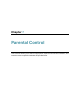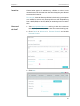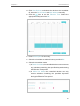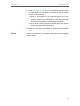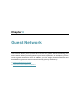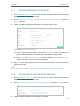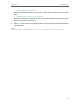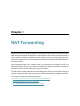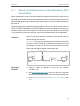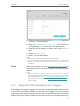User's Manual
Table Of Contents
- About This Guide
- Get to Know Your Modem Router
- Quick Start
- Log In to Your Modem Router
- Configure Internet Connections
- Network Security
- USB Settings
- Parental Control
- Guest Network
- NAT Forwarding
- Specify Your Network Settings
- Administrate Your Network
- Appendix: Troubleshooting
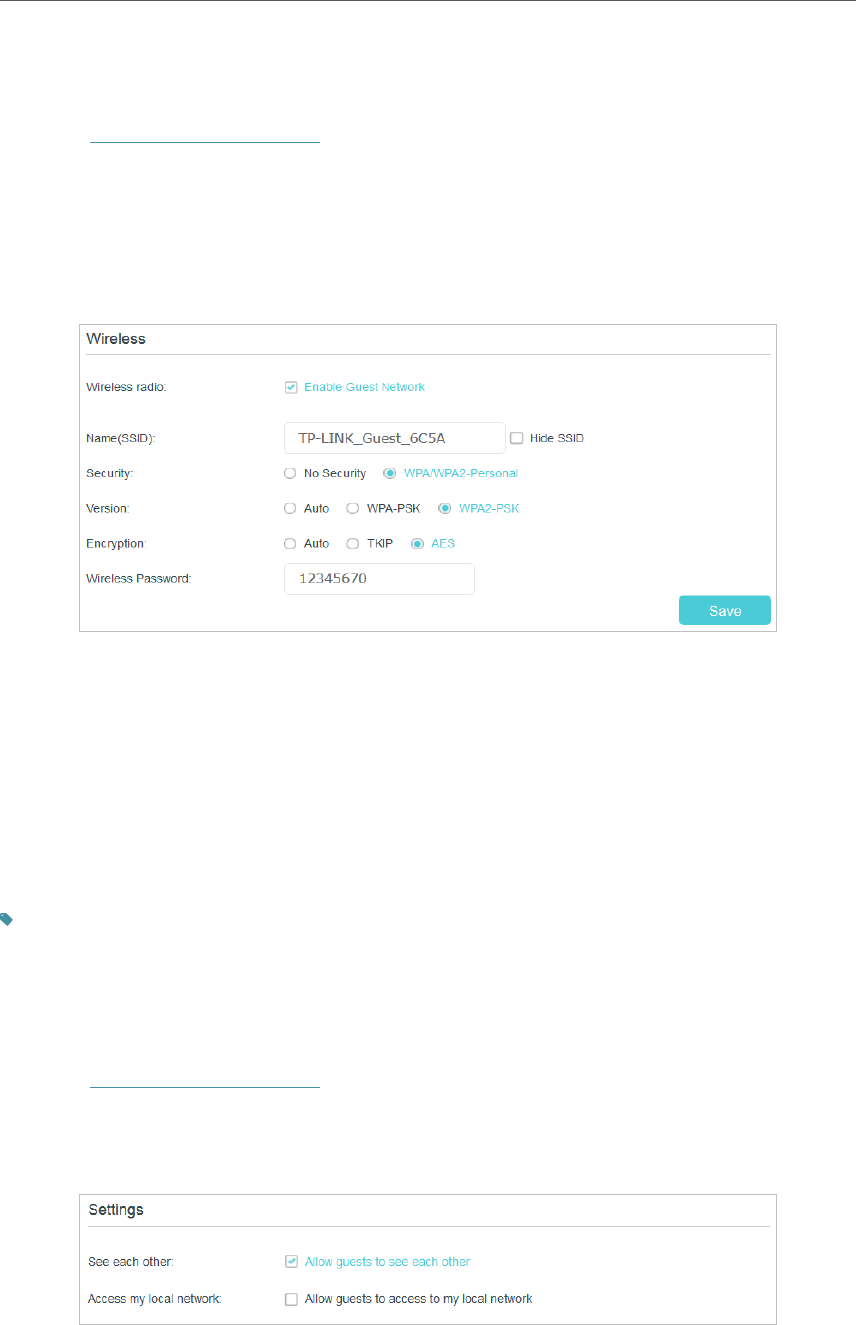
49
Chapter 8
Guest Network
8. 1. Create a Network for Guests
1. Visit http://tplinkmodem.net, and log in with the username (admin) and password
(admin or the one customized by you).
2. Go to Advanced > Wireless 2.4G or Wireless 5G > Guest Network. Locate the
Wireless section.
3. Create a 2.4GHz or 5GHz guest network according to your needs.
1 ) Select Enable Guest Network.
2 ) Set an easy-to-identify SSID. Don‘t select Hide SSID unless you want your
guests and other people to manually input this SSID for Wi-Fi access.
3 ) Set Security to WPA/WPA2 Personal, keep the default Version and Encryption
values, and set an easy-to-remember password.
4. Click Save. Now your guests can access your guest network using the SSID and
password you set!
Tips:
To view guest network information, go to Advanced > Status and find the Guest Network section.
8. 2. Customize Guest Network Options
1. Visit http://tplinkmodem.net, and log in with the username (admin) and password
(admin or the one customized by you).
2. Go to Advanced > Wireless 2.4G/5G > Guest Network. Locate the Settings section.
3. Assign network authorities according to your needs.