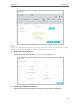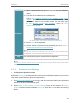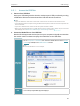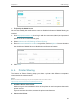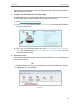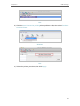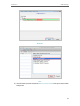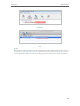User's Manual
Table Of Contents
- About This Guide
- Get to Know Your Modem Router
- Quick Start
- Log In to Your Modem Router
- Configure Internet Connections
- Network Security
- USB Settings
- Parental Control
- Guest Network
- NAT Forwarding
- Specify Your Network Settings
- Administrate Your Network
- Appendix: Troubleshooting
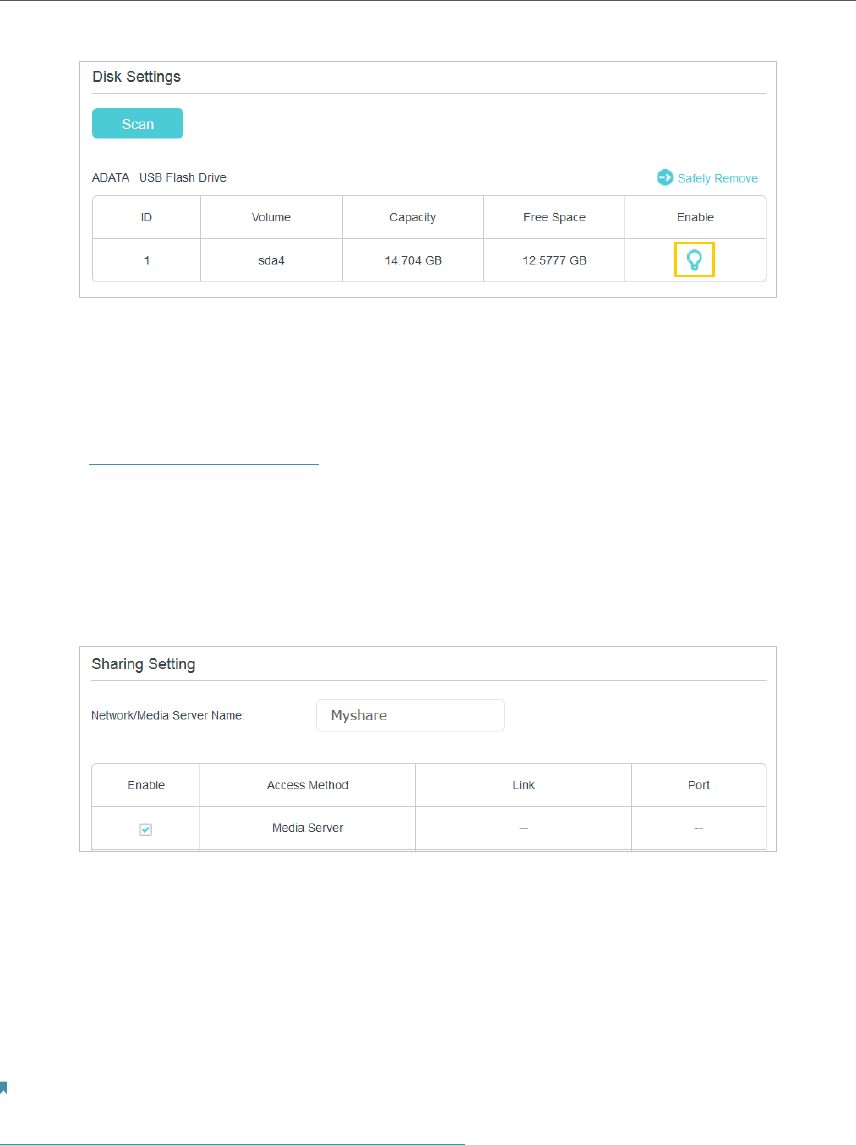
39
Chapter 6
USB Settings
¾ To Specify the Media Server
You can also modify the media server name or disable the feature of Media Sharing as
needed.
1. Visit http://tplinkmodem.net, then log in with the username (admin) and password
(admin or the one customized by you).
2. Select Advanced > USB Settings > Folder Sharing.
3. Enter a Network/Media Server Name as you like, such as Myshare. You can deselect
the checkbox of Media Server to disable the media server feature.
4. Click Save.
6. 4. Printer Sharing
The feature of Printer Sharing helps you share a printer with different computers
connected to the modem router.
Note:
Printers unlisted on this page may be incompatible with the modem router:
http://www.tp-link.com/common/compatible/print-server/.
1. Install the Driver of the Printer
Make sure you have installed the driver of the printer on each computer that needs
printer service.
If you do not have the driver, contact the printer manufacturer.
2. Connect the Printer