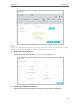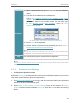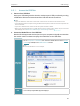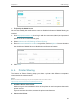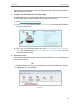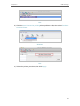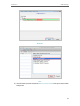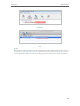User's Manual
Table Of Contents
- About This Guide
- Get to Know Your Modem Router
- Quick Start
- Log In to Your Modem Router
- Configure Internet Connections
- Network Security
- USB Settings
- Parental Control
- Guest Network
- NAT Forwarding
- Specify Your Network Settings
- Administrate Your Network
- Appendix: Troubleshooting
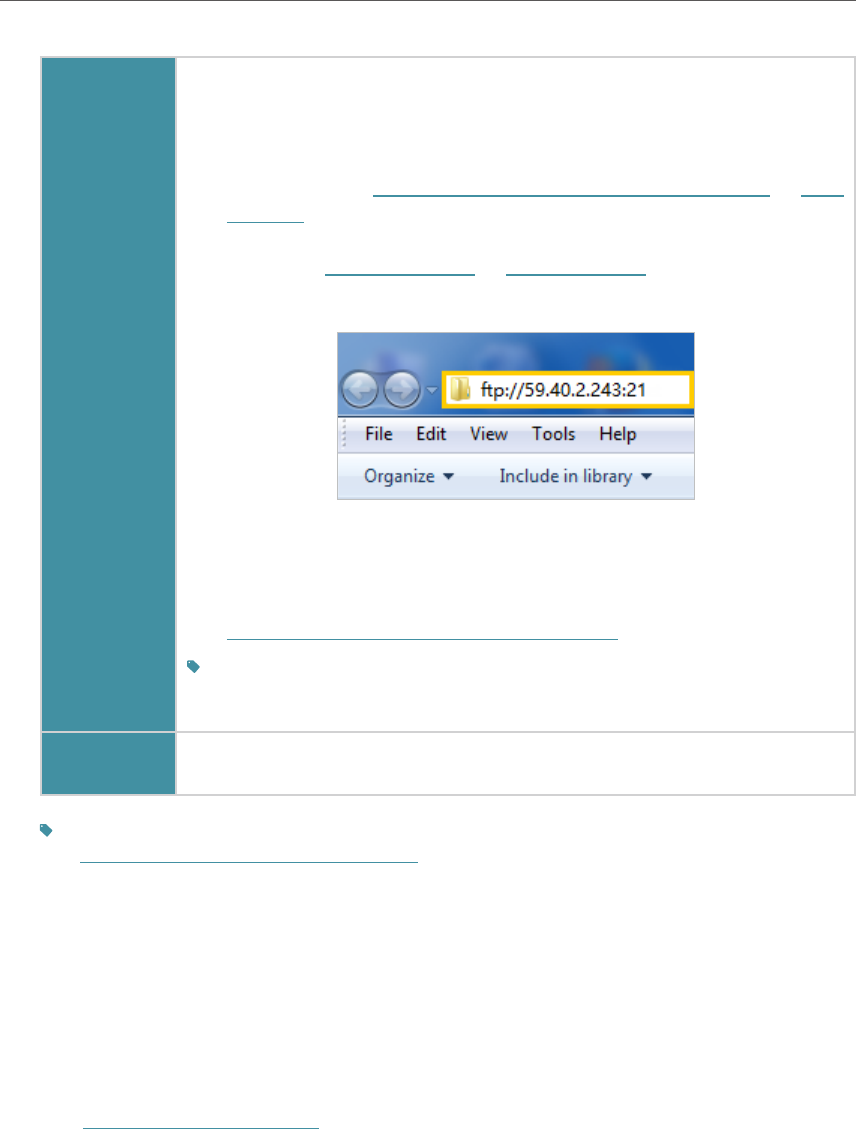
35
Chapter 6
USB Settings
Computer
1 ) Open a web browser (or go to Computer, only for Windows
users).
2 ) Type the server address in the address bar:
Type in ftp://<WAN IP address of the modem router>:<port
number> (such as ftp://59.40.2.243:21). If you have specified
the domain name of the modem router, you can also type
in ftp://<domain name>:<port number> (such as ftp://
MyDomainName:21)
The Address Bar of the Windows Explorer (Windows 7)
3 ) Press Enter on the keyboard.
4 ) Access with the username and password you set in Step 2
Enable Authentication for Data Security.
Tips:
You can also access the USB disk via a third-party app for network files
management, which can resume broken file transfers.
Pad Use a third-party app for network files management.
Tips:
Click Set Up a Dynamic DNS Service Account to learn how to set up a domain name for you modem
router.
6. 2. 2. Customize Your Settings
¾ To Only Share Specific Content
By default, Sharing All is enabled so all content on the USB disk is shared. If you want to
only share specific folders, follow the steps below:
1. Visit http://tplinkmodem.net, then log in with the username (admin) and password
(admin or the one customized by you).
2. Select Basic > USB Settings > Folder Sharing. Focus on the section of Sharing
Folders. Click the button to disable Sharing All, then click Add to add a new sharing
folder.