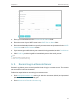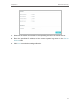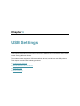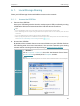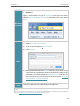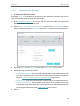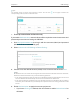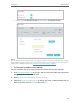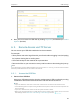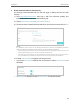User's Manual
Table Of Contents
- About This Guide
- Get to Know Your Modem Router
- Quick Start
- Log In to Your Modem Router
- Configure Internet Connections
- Network Security
- USB Settings
- Parental Control
- Guest Network
- NAT Forwarding
- Specify Your Network Settings
- Administrate Your Network
- Appendix: Troubleshooting
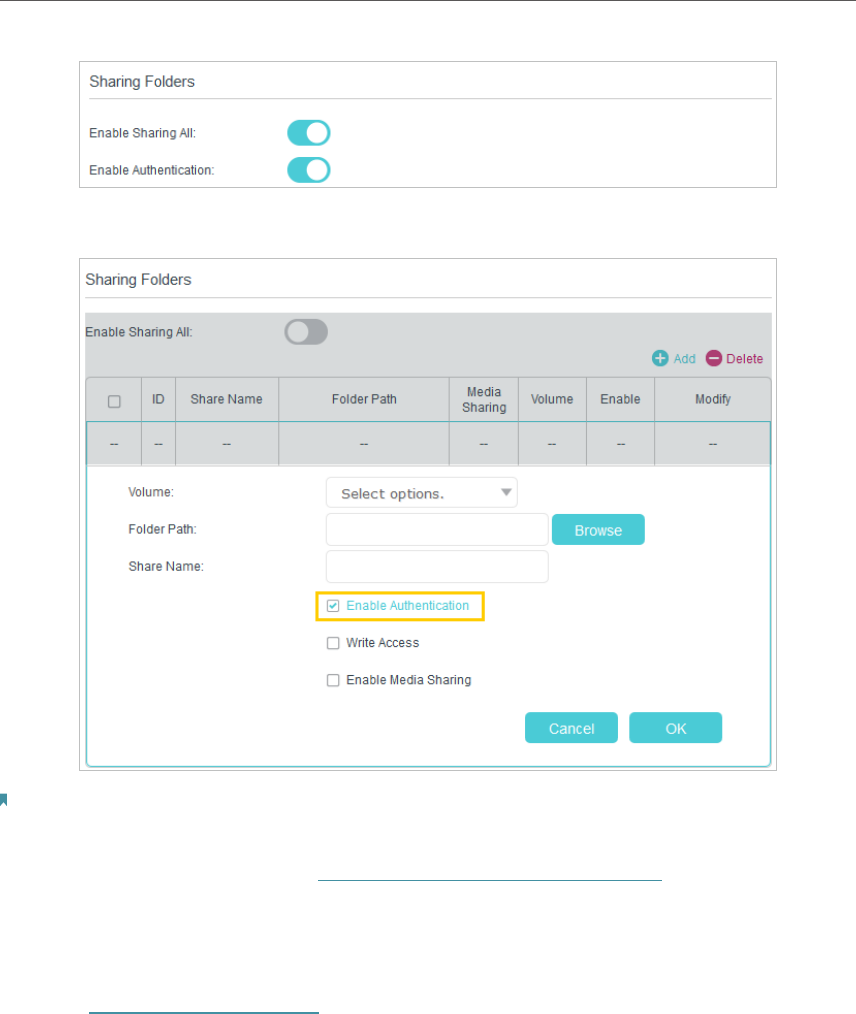
31
Chapter 6
USB Settings
• If Sharing All is disabled, enable Authentication for specific folders.
Note:
Due to Windows credential mechanism, you might be unable to access the USB disk after changing
Authentication settings. Please log out from the Windows and try to access again. Or you can change the
address of the USB disk by referring to To Customize the Address of the USB Disk.
¾ To Customize the Address of the USB Disk
You can customize the server name and use the name to access your USB disk.
1. Visit http://tplinkmodem.net, then log in with the username (admin) and password
(admin or the one customized by you).
2. Select Advanced > USB Settings > Folder Sharing.
3. Make sure Network Neighborhood is ticked, and enter a Network/Media Server
Name as you like, such as Myshare, then click Save.