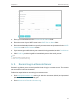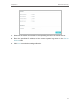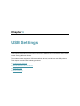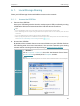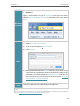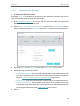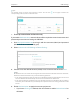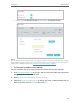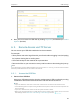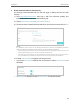User's Manual
Table Of Contents
- About This Guide
- Get to Know Your Modem Router
- Quick Start
- Log In to Your Modem Router
- Configure Internet Connections
- Network Security
- USB Settings
- Parental Control
- Guest Network
- NAT Forwarding
- Specify Your Network Settings
- Administrate Your Network
- Appendix: Troubleshooting
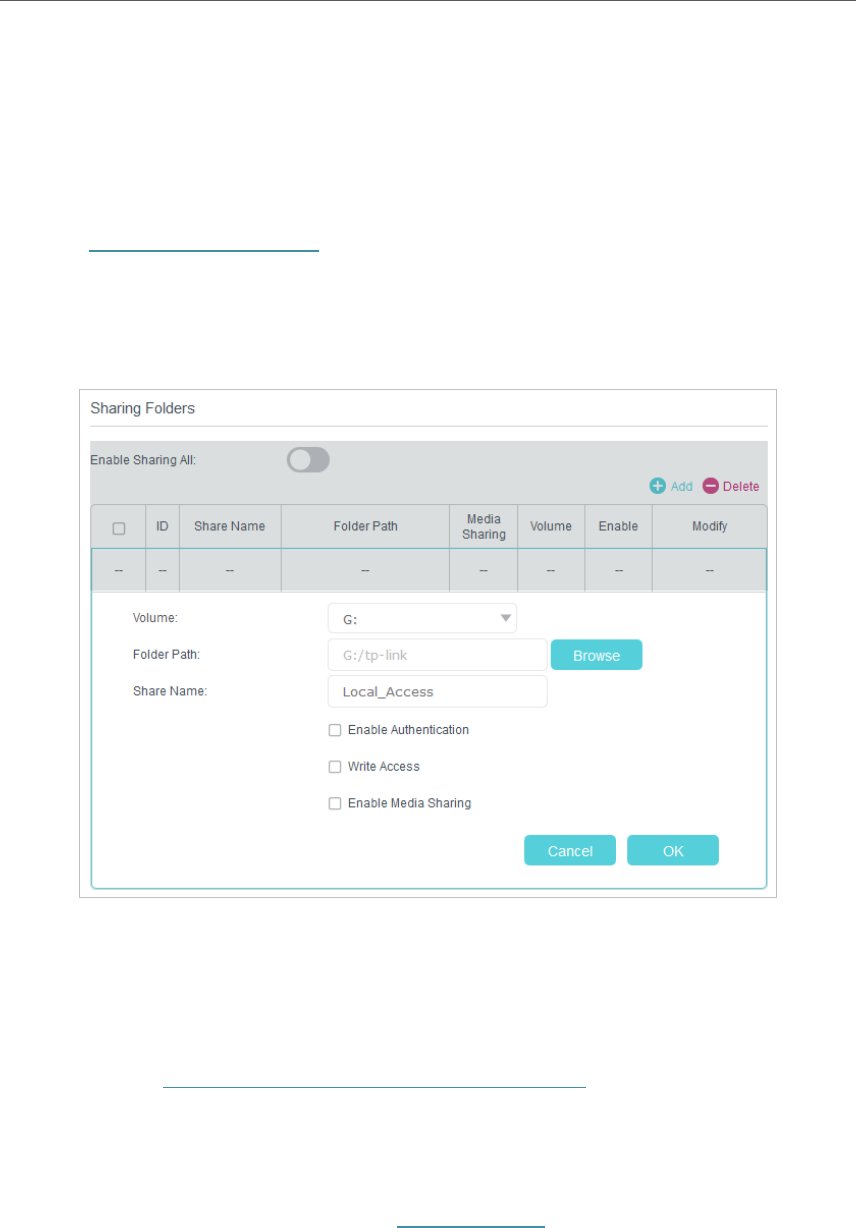
29
Chapter 6
USB Settings
6. 1. 2. Customize Your Settings
¾ To Only Share Specific Content
By default, Share All is enabled so all content on the USB disk is shared. If you want to
only share specific folders, follow the steps below:
1. Visit http://tplinkmodem.net, then log in with the username (admin) and password
(admin or the one customized by you).
2. Select Basic > USB Settings > Folder Sharing. Focus on the Sharing Folders section.
Click the button to disable Sharing All, then click Add to add a new sharing folder.
3. Select the Volume and Folder Path, then enter a Share Name as you like.
4. Decide the way you share the folder:
• Enable Authentication: Tick to enable authentication for this folder sharing, and
you will be required to use a username and password to access the USB disk.
Refer to To Set up Authentication for Data Security to learn more.
• Write Access: If you tick this checkbox, network clients can modify this folder.
• Enable Media Sharing: Tick to enable media sharing for this folder, and you can
view photos, play music and watch movies stored on the USB disk directly from
DLNA-supported devices. Click Media Sharing to learn more.
5. Click OK.