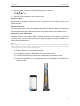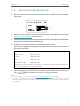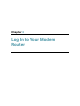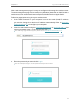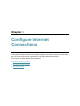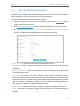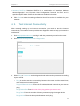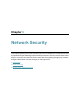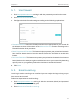User's Manual
Table Of Contents
- About This Guide
- Get to Know Your Modem Router
- Quick Start
- Log In to Your Modem Router
- Configure Internet Connections
- Network Security
- USB Settings
- Parental Control
- Guest Network
- NAT Forwarding
- Specify Your Network Settings
- Administrate Your Network
- Appendix: Troubleshooting
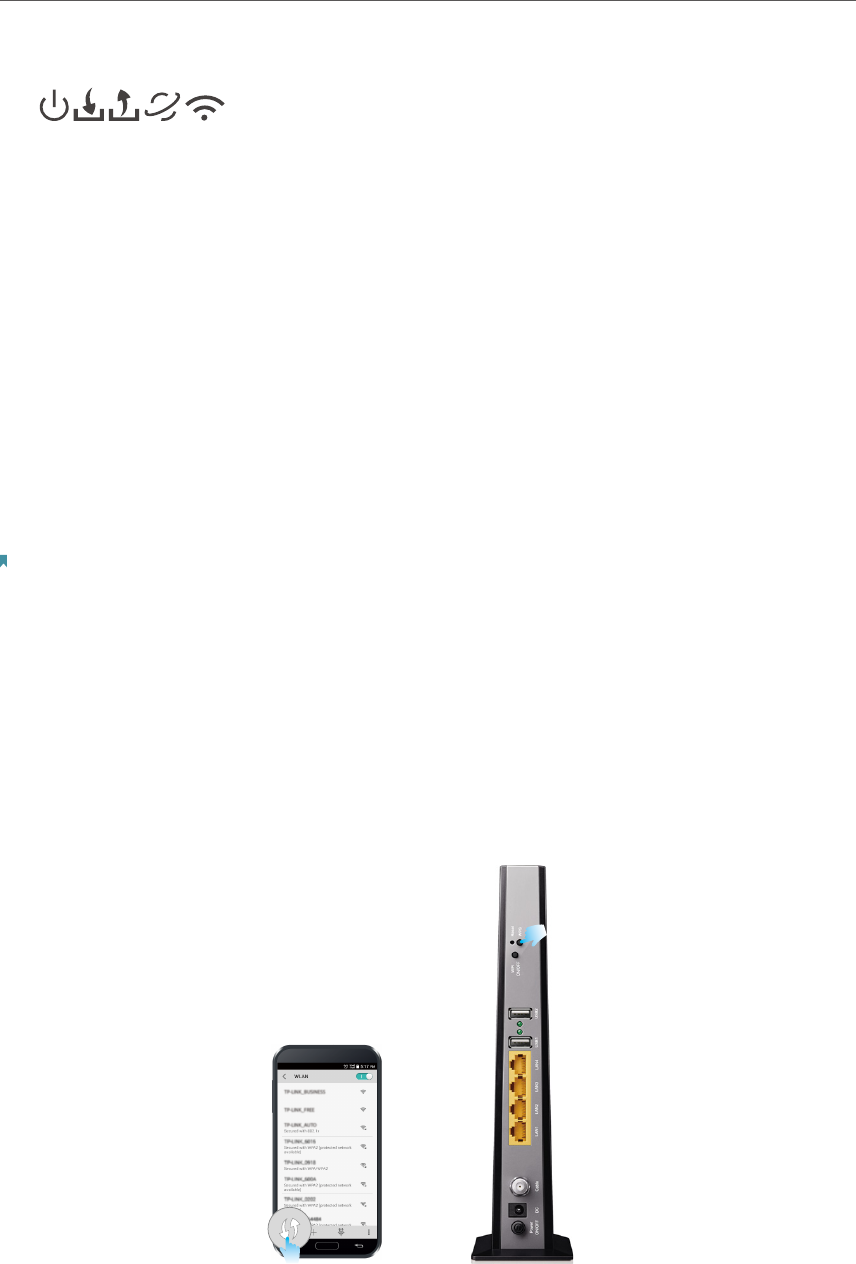
8
Chapter 2
Quick Start
2. Wait for about 1 minute until the following LEDs are solid on.
3. Connect your computer to the modem router.
Method 1: Wired
Connect your computer’s Ethernet port to a LAN port on the modem router via an
Ethernet cable.
Method 2: Wireless
Connect wirelessly by using the default SSID (Wireless Network Name) and Wireless
Password printed on the Information Card or the product label of the modem router.
Method 3: Use the WPS button
Wireless devices that support WPS, including Android phones, tablets, most USB
network cards, can be connected to your router through this method. (WPS is not
supported by iOS devices.)
Note:
The WPS function cannot be configured if the wireless function of the modem router is disabled. Also, the WPS function
will be disabled if your wireless encryption is WEP. Please make sure the wireless function is enabled and is configured
with the appropriate encryption before configuring the WPS.
1 ) Tab the WPS icon on the device’s screen.
2 ) Immediately press the WPS button on your modem router.
3 ) The WPS LED flashes for about two minutes during the WPS process.
4 ) When the WPS LED is on, the client device has successfully connected to the
modem router.