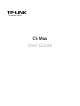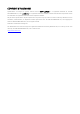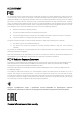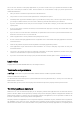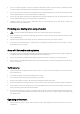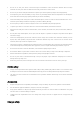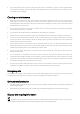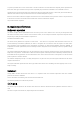C5 Max User Guide
COPYRIGHT & TRADEMARKS Specifications are subject to change without notice. is a registered trademark of TP-LINK is a registered trademark of Neffos Limited. Other brands and product names TECHNOLOGIES CO., LTD. are trademarks or registered trademarks of their respective holders. No part of the specifications may be reproduced in any form or by any means or used to make any derivative such as translation, transformation, or adaptation without permission from TP-LINK TECHNOLOGIES CO., LTD.
FCC STATEMENT This equipment has been tested and found to comply with the limits for a Class B digital device, pursuant to part 15 of the FCC Rules. These limits are designed to provide reasonable protection against harmful interference in a residential installation. This equipment generates, uses and can radiate radio frequency energy and, if not installed and used in accordance with the instructions, may cause harmful interference to radio communications.
The use of some functions or third-party applications on your device could result in your personal information and data being lost or becoming accessible to others. Several measures are recommended to help you protect personal and confidential information. Place your device in a safe area to prevent it from unauthorized use. Set your device screen to lock and create a password or unlock pattern to open it.
that Neffos shall not compensate or be liable for services provided by third-party service providers, or the interruption or termination of third-party contents or services. Neffos shall not be responsible for the legality, quality, or any other aspects of any software installed on this product, or for any uploaded or downloaded third-party works in any form, including but not limited to texts, images, videos, or software etc.
If you use medical equipment, contact the equipment manufacturer before using your device to determine whether or not the equipment will be affected by radio frequencies emitted by the device. Do not use your device near devices or apparatuses that emit radio frequencies, such as sound systems or radio towers Radio frequencies may cause your device to malfunction. Do not use your device near devices or apparatuses that emit radio frequencies, such as sound systems or radio towers.
Do not use or store your device in areas with high concentrations of dust or airborne materials. Dust or foreign materials can cause your device to malfunction and may result in fire or electric shock. Do not use your device during thunderstorms to protect your device against any danger caused by lightning. Avoid exposing your device and battery to very cold or very hot temperatures. Extreme temperatures can damage the device and reduce the charging capacity and life of your device and battery.
For pluggable devices, the socket-outlet shall be installed near the devices and shall be easily accessible. Unplug the charger from electrical outlets and the device when not in use. Do not drop or cause an impact to the charger. Do not use damaged power cords or plugs, or loose electrical sockets. Unsecured connections can cause electric shock or fire. Never use a damaged charger or battery. Do not touch the device or the charger with wet hands.
If you notice strange smells or sounds coming from your device or the battery, or if you see smoke or liquids leaking from the device or battery, stop using the device immediately and take it to a TP-LINK Service Centre. Failure to do so may result in fire or explosion. Cleaning and maintenance Keep the device and accessories dry. Do not attempt to dry it with an external heat source, such as a microwave oven or hair dryer. Do not turn on your device if it is wet.
To prevent possible harm to the environment or human health from uncontrolled waste disposal, please separate these items from other types of waste and recycle them responsibly to promote the sustainable reuse of material resources. Household users should contact either the retailer where they purchased this product, or their local government office, for details of where and how they can take these items for environmentally safe recycling.
DECLARATION OF CONFORMITY We, TP-LINK TECHNOLOGIES CO., LTD., Address: Building 24 (floors 1,3,4,5) and 28 (floors1-4) Central Science and Technology Park, Shennan Rd, Nanshan, Shenzhen, China Declare under our own responsibility that the product: Model: TP702A Intended use: NEFFOS C5 Max FDD-LTE SMART PHONE This product is in conformity with the following standards and/or other normative documents: 1. Health (Article 3.
Contents Chapter 1. Get Started......................................................................................................................................................... 4 1.1 Front View ................................................................................................................................................................................................. 5 1.2 Insert the SIM card/Assemble your device ...................................................................
Chapter 5. Contacts ........................................................................................................................................................... 18 Chapter 6. Themes ............................................................................................................................................................. 19 Chapter 7. Music ....................................................................................................................................
22.1 Google ...................................................................................................................................................................................................... 36 22.2 ChromeTM ................................................................................................................................................................................................ 36 22.3 GmailTM ...........................................................................
Chapter 1. Get Started This chapter introduces your mobile device hardware, assembly procedures, and how to get started using your new device.
1.1 Front View 1.2 Insert the SIM card/Assemble your device 1. Remove the back cover.
2. Insert the SIM cards and microSD card (optional). Note: The device uses Micro SIM cards. 3. Replace the back cover. 1.3 Power on Press and hold the Power Key to turn the phone on. 1.4 Charge your device Connect the device to a power outlet using the included cable and USB power adapter.
Chapter 2.
2.1 Wireless & networks 2.1.1 WLAN WLAN communication requires access to a Wireless Access Point (WAP). WLAN Direct creates a direct connection between two or more devices using WLAN. To connect to a WLAN: 1. From Home screen, tap Settings -> Wireless & network -> WLAN. 2. Tap the switch to turn it on. When Wi-Fi is first turned on, your device will automatically scan for available networks and display them. 3. Tap the network you want to connect to.
To connect to a device use Bluetooth: 1. From Home screen, tap Settings -> Wireless & network ->Bluetooth. 2. Tap the switch to turn it on. When Bluetooth is first turned on, it scans for nearby Bluetooth devices and displays them. 3. Make sure the device you are pairing with is in discoverable mode (for details, refer to the guide that came with the device). Then tap a found device to connect it (if necessary, tap Pair or enter a passkey like 0000). 2.1.
2.1.5 More Airplane mode: To set the default messaging APP: Your mobile device can be equipped with more than one application for text and multimedia messaging. You can tap Default SMS app to select one.
You can set up and configure Virtual Private Networks on your device. Mobile networks: You can control your device’s access to networks and mobile data services: Data roaming: All your device to connect to data services while roaming. Significantly higher charges may result. Preferred network type: Choose a preferred network mode. Access Point Names: Choose an APN to connect. Network operators: Choose an operator for data roaming. Emergency broadcasts: 2.2 Device 2.2.
Choose how long the display screen remains lit after you tap the screen or press any key. Daydream (Screen Saver): The Daydream setting controls what the screen displays when the device is docked (dock not included), or while charging. You can choose to display colors, or display photos stored on your device. Font size: You can set the font style and size for all text that displays on the screen. Rotate screen: Use the front camera to rotate the screen based on the orientation of your face. 2.2.
2.2.4 Battery View how battery power is used for device activities. 2.2.5 APPs You can download and install applications from Google PlayTM store or create applications using the Android SDK and install them on your device. Use Application manager settings to manage applications.
2.3 Personal 2.3.1 Location Some apps, such as Google MapsTM, may require one or more location services be turned on for full functionality. 2.3.2 Security Secure your device and protect your data with Security settings. 2.3.3 Accounts Set up and manage accounts, including your Google Account, Samsung account, email, and social networking accounts. 2.3.4 Language & input Configure your device’s language and input settings. 2.3.5 Backup & reset 2.4 System 2.4.
2.4.3 About phone View information about your device, including status, legal� information, hardware and software versions, and a tutorial.
Chapter 3. Phone Tap To call a contact or recent call, tap it. To dial manually, you can tap . , type in the phone number, then tap to call it.
Chapter 4. Messages Tap . Tap a conversation to view it, then enter your response in the text box at the bottom. Tap , then enter a phone number or select a contact to send a SMS/MMS.
Chapter 5. Contacts Organize your contacts and easily stay in touch with them via calls, SMS messages, emails, or social networks.
Chapter 6. Themes Use Theme to personalize the Icons, Lock screen, Wallpaper and Live wallpaper.
Chapter 7. Music Music app automatically searches for music files from the internal and external storages on your Neffos device.
Chapter 8. Camera Use Camera to capture your precious moments. Tap . Tap to choose Photo, then tap the or press either volume button to take photos. Tap to choose Video, then tap the or press either volume button to start and stop recording.
Chapter 9. Album Use Album to view photos on your Neffos device.
Chapter 10. Calendar Use Calendar to manage your event and tasks.
Chapter 11. Play store Use the Play Store to browse, purchase and download apps to your Neffos device.
Chapter 12. Clock Use Clock app to customize the time zone settings of your Neffos device, set alarms, and use your Neffos device as a stop watch.
Chapter 13. Browser Touch the address bar at the top of a page and enter an address. Tap , then tap to open a new tab and visit several websites at the same time.
Chapter 14.
Chapter 15. Notes Use Notes to record important information to save and view at a later time.
Chapter 16. Mail Add POP3, IMAP and Exchange accounts so you can receive, create, and browse emails right from your device.
Chapter 17. Video Player Add POP3, IMAP and Exchange accounts so you can receive, create, and browse emails right from your device.
Chapter 18. File Explorer Access files stored on your device, including pictures, music, video, documents, APK and ZIP.
Chapter 19. Switching Theme Use Switching Theme to change the theme of your device with one-click.
Chapter 20. Weather Use Weather to get current temperature for one or more cities around the world. Weather uses Location Services to get the forecast for your current location.
Chapter 21. Tools 21.1 FM Radio Use FM Radio to listen to the radio on your phone. 21.2 Flashlight Tap to on or off flashlight. 21.3 Sound Record Voice Record lets you use C5 Max as a portable recording device. Tap to make a recording. 21.4 Mirror 21.5 Calculator Use Calculator to perform basic arithmetic operations.
21.6 Downloads 21.7 System Update If your phone notifies you about an update, follow the instructions to download and install it. Your phone downloads updates over your Wi-Fi connection (if available) or mobile network. We recommend that you download updates over a Wi-Fi connection. Remember, these updates can be quite large and may not be available in all countries. If the mobile network updates are not available in your country, update using a computer. 21.8 SIM Toolkit1 / SIM Toolkit2 21.
Chapter 22. GoogleTM Enjoy the applications from Google. 22.1 Google Google indexes billions of web pages, so that you can search for the information you desire through the use of keywords and operators. 22.2 ChromeTM Use ChromeTM to browse the Internet and bring your open tabs, bookmarks and address bar data from your computer to your device. 22.3 GmailTM GmailTM, a free webmail service provided by Google. 22.
22.5 YouTubeTM Use YouTubeTM to share and view videos. 22.6 DriveTM Use DriveTM to open, view, rename, and share your Google Docs and files. 22.7 Play MusicTM With Google Play MusicTM, you can play music from local file or copied from your computer. 22.8 Play MoviesTM & TVTM Watch movies and TV shows purchased from Google Play. You can stream them instantly, or download them for viewing when you’re not connected to the Internet. You can also view videos in local storage. 22.
Appendix A: Specifications Color Size and Weight Display Pearl White/Dark Grey Height: 152mm Width: 76mm Depth: 8.95mm Weight: 147g 5.5inches IPS FHD 1920*1080 CPU 403.4PPI MTK MT6753 8x Cortex-A53 1.
Network Standard FDD-LTE/WCDMA/UMTS TP702A: GSM: band (2/3/5/8) WCDMA: band (1/8) FDD-LTE: band(1/3/7/8/20) TP702B: GSM: band (2/3/5/8) WCDMA: band (1/5/8) FDD-LTE: band (1/3/5/7/28) TP702C: GSM: band (2/3/5/8) WCDMA: band (1/2/4/5) FDD-LTE: band (2/4/7) TP702E: GSM: band (2/3/5/8) WCDMA: band (1/8) GPS Connectivity GPS/AGPS+GLONASS Wi-Fi 802.11b/g/n, 2.4GHz Bluetooth: 4.
USB Cable Quick Start Guide Headset Warranty Card
Appendix B: Troubleshooting Guide & FAQ 1. Q:How can I prolong my battery life on my mobile phone? A:Use the following guidelines to increase your battery life: a) Turn Bluetooth off when you do not need it; b) Please turn off scanning, disable Show WLAN availability in Wireless LAN settings when you are not using Wi-Fi; c) The brightness of the screen may affect the standby time of battery power.
press the power button to turn off the screen and turn it back on.
c) phone.