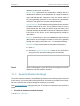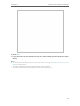User's Manual
Table Of Contents
- About This Guide
- Get to Know About Your Router
- Connect the Hardware
- Log In to Your Router
- Set Up Internet Connection
- TP-Link Cloud Service
- Guest Network
- USB Settings
- HomeCare – Parental Controls, QoS, Antivirus
- Network Security
- NAT Forwarding
- VPN Server
- Customize Your Network Settings
- 12. 1. Change the LAN Settings
- 12. 2. Set Up Link Aggregation
- 12. 3. Configure to Support IPTV Service
- 12. 4. Specify DHCP Server Settings
- 12. 5. Set Up a Dynamic DNS Service Account
- 12. 6. Create Static Routes
- 12. 7. Specify Wireless Settings
- 12. 8. Use WPS for Wireless Connection
- 12. 9. Schedule Your Wireless Function
- Manage the Router
- 13. 1. Set Up System Time
- 13. 2. Control LEDs
- 13. 3. Test the Network Connectivity
- 13. 4. Test Your Internet Speed
- 13. 5. Upgrade the Firmware
- 13. 6. Backup and Restore Configuration Settings
- 13. 7. Change the Administrator Account
- 13. 8. Password Recovery
- 13. 9. Local Management
- 13. 10. Remote Management
- 13. 11. System Log
- 13. 12. Monitor the Internet Traffic Statistics
- FAQ
81
Chapter 12
Customize Your Network Settings
For example, you have a gaming computer next to the router in the living room, and a
slower family computer upstairs. Enable the airtime fairness feature so that your gaming
computer can perform as optimally as possible.
1. Go to Advanced > Wireless > Wireless Settings.
2. Select the wireless network 2.4GHz, 5GHz-1 or 5GHz-2.
3. Check the box for Enable Airtime Fairness.
4. Click Save.
¾ To enable the Multi-User MIMO feature
A router with the Multi-User MIMO feature serves 4 devices simultaneously while
a traditional router serves only one user at a time. That means Multi-User MIMO can
provide a faster, more efficient Wi-Fi network for multiusers.
Note:
Devices supporting 5GHz wireless band can enjoy the Multi-User MIMO service.
1. Go to Advanced > Wireless > Wireless Settings.
2. Select the wireless network 5GHz-1 or 5GHz-2.
3. Check the box for Enable Multi-User MIMO.
4. Click Save.
12. 8. Use WPS for Wireless Connection
Wi-Fi Protected Setup (WPS) provides an easier approach to set up a security-protected
Wi-Fi connection.
1. Visit http://tplinkwifi.net, and log in with your TP-Link ID or the password you set for
the router.
2. Go to Advanced > Wireless > WPS.
12. 8. 1. Set the Router’s PIN
Router’s PIN is enabled by default to allow wireless devices to connect to the router
using the PIN. You can use the default one or generate a new one.
Note:
• If you want to enable/disable the WPS feature, go to System Tools > System Parameters > WPS, tick or untick the
Enable WPS checkbox.