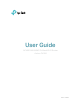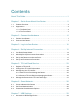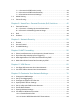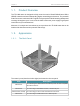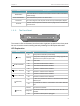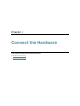User's Manual
Table Of Contents
- About This Guide
- Get to Know About Your Router
- Connect the Hardware
- Log In to Your Router
- Set Up Internet Connection
- TP-Link Cloud Service
- Guest Network
- USB Settings
- HomeCare – Parental Controls, QoS, Antivirus
- Network Security
- NAT Forwarding
- VPN Server
- Customize Your Network Settings
- 12. 1. Change the LAN Settings
- 12. 2. Set Up Link Aggregation
- 12. 3. Configure to Support IPTV Service
- 12. 4. Specify DHCP Server Settings
- 12. 5. Set Up a Dynamic DNS Service Account
- 12. 6. Create Static Routes
- 12. 7. Specify Wireless Settings
- 12. 8. Use WPS for Wireless Connection
- 12. 9. Schedule Your Wireless Function
- Manage the Router
- 13. 1. Set Up System Time
- 13. 2. Control LEDs
- 13. 3. Test the Network Connectivity
- 13. 4. Test Your Internet Speed
- 13. 5. Upgrade the Firmware
- 13. 6. Backup and Restore Configuration Settings
- 13. 7. Change the Administrator Account
- 13. 8. Password Recovery
- 13. 9. Local Management
- 13. 10. Remote Management
- 13. 11. System Log
- 13. 12. Monitor the Internet Traffic Statistics
- FAQ
4
Chapter 1
Get to Know About Your Router
Item Description
Reset Button
Press this button for more than 5 seconds to reset the router to its factory
default settings.
Power On/Off Button Press this button to power on or off the router.
Power Port For connecting the router to power socket via the provided power adapter.
Antennas
Used for wireless operation and data transmit. Upright them for the best Wi-
Fi performance.
1. 2. 2. The Front Panel
The router’s LEDs and buttons (view from left to right) are located on the front panel.
You can check the router’s working status by following the LED Explanation table.
LED Explanation
Name Status Indication
(Power)
On The system has started up successfully.
Flashing
The system is starting up or the firmware is being upgraded. Do
not disconnect or power off your router.
Off Power is off.
(2.4GHz Wireless)
On The 2.4GHz wireless band is enabled.
Off The 2.4GHz wireless band is disabled.
(5GHz-1 Wireless)
On The 5GHz-1 wireless band is enabled.
Off The 5GHz-1 wireless band is disabled.
(5GHz-2 Wireless)
On The 5GHz-2 wireless band is enabled.
Off The 5GHz-2 wireless band is disabled.
(Ethernet)
On
At least one powered-on device is connected to the router’s
Ethernet port.
Off
No powered-on device is connected to the router’s Ethernet
port.
(Internet)
Blue On The internet is available.
Orange On
The router’s Internet port is connected, but the internet is not
available.
Off The router’s Internet port is unplugged.