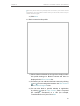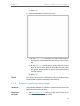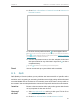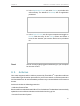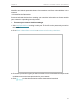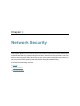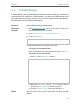User's Manual
Table Of Contents
- About This Guide
- Get to Know About Your Router
- Connect the Hardware
- Log In to Your Router
- Set Up Internet Connection
- TP-Link Cloud Service
- Guest Network
- USB Settings
- HomeCare – Parental Controls, QoS, Antivirus
- Network Security
- NAT Forwarding
- VPN Server
- Customize Your Network Settings
- 12. 1. Change the LAN Settings
- 12. 2. Set Up Link Aggregation
- 12. 3. Configure to Support IPTV Service
- 12. 4. Specify DHCP Server Settings
- 12. 5. Set Up a Dynamic DNS Service Account
- 12. 6. Create Static Routes
- 12. 7. Specify Wireless Settings
- 12. 8. Use WPS for Wireless Connection
- 12. 9. Schedule Your Wireless Function
- Manage the Router
- 13. 1. Set Up System Time
- 13. 2. Control LEDs
- 13. 3. Test the Network Connectivity
- 13. 4. Test Your Internet Speed
- 13. 5. Upgrade the Firmware
- 13. 6. Backup and Restore Configuration Settings
- 13. 7. Change the Administrator Account
- 13. 8. Password Recovery
- 13. 9. Local Management
- 13. 10. Remote Management
- 13. 11. System Log
- 13. 12. Monitor the Internet Traffic Statistics
- FAQ
49
Chapter 8
HomeCare – Parental Controls, QoS, Antivirus
2. Go to Basic > HomeCare > Parental Controls or Advanced >
Parental Controls.
3. Find the correct profile and click in the Insights column.
Note: If you have not set up a profile for your child yet, you should do that first by
clicking , then follow the steps to create a profile. Refer to Scenario 1: Setting Up
Access Restrictions for detailed instructions.
4. Use the drop-down menu to view the websites visited and
time spent online for any of the last 7 days. Click
to view a
complete history.
Tip: Click to block the corresponding content for this profile.
You can now check up on your child’s online activities.
8. 2. QoS
QoS (Quality of Service) allows you to prioritize the internet traffic of specific online
activities, such as gaming or streaming. Activities set as high priority will be allocated
more bandwidth and so continue to run smoothly even when there is heavy traffic on
the network. You can also prioritize the connection of specific devices for a set duration.
Ensure a fast connection while I play online games with friends
on my computer for the next 2 hours.
1. Visit http://tplinkwifi.net, and log in with your TP-Link ID or
the password you set for the router.
2. Go to Basic > HomeCare > QoS or Advanced > QoS.
Done!
I want to:
How can I
do that?