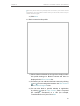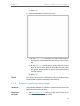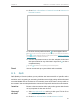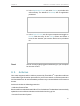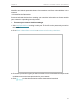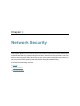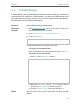User's Manual
Table Of Contents
- About This Guide
- Get to Know About Your Router
- Connect the Hardware
- Log In to Your Router
- Set Up Internet Connection
- TP-Link Cloud Service
- Guest Network
- USB Settings
- HomeCare – Parental Controls, QoS, Antivirus
- Network Security
- NAT Forwarding
- VPN Server
- Customize Your Network Settings
- 12. 1. Change the LAN Settings
- 12. 2. Set Up Link Aggregation
- 12. 3. Configure to Support IPTV Service
- 12. 4. Specify DHCP Server Settings
- 12. 5. Set Up a Dynamic DNS Service Account
- 12. 6. Create Static Routes
- 12. 7. Specify Wireless Settings
- 12. 8. Use WPS for Wireless Connection
- 12. 9. Schedule Your Wireless Function
- Manage the Router
- 13. 1. Set Up System Time
- 13. 2. Control LEDs
- 13. 3. Test the Network Connectivity
- 13. 4. Test Your Internet Speed
- 13. 5. Upgrade the Firmware
- 13. 6. Backup and Restore Configuration Settings
- 13. 7. Change the Administrator Account
- 13. 8. Password Recovery
- 13. 9. Local Management
- 13. 10. Remote Management
- 13. 11. System Log
- 13. 12. Monitor the Internet Traffic Statistics
- FAQ
47
Chapter 8
HomeCare – Parental Controls, QoS, Antivirus
Note: Only devices that have previously been connected to your router’s network
are listed here. If you are unable to find the device you want to add, connect it to your
network and then try again.
4 ) Click Next.
5. Block content for this profile.
1 ) Select a filter level based on the age of the family member
this profile belongs to. Blocked content will then be
displayed in the Filter Content list.
2 ) If needed, you can edit the blocked content by clicking
and to move categories between the Filter Content
and Available Categories lists.
3 ) You can also block a specific website or application
by clicking
next to Filter Content. Enter a keyword
(for example, “Facebook”) or a URL (for example,
“www.facebook.com”), then click Add.