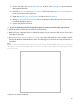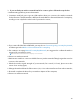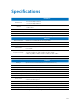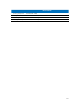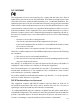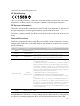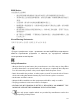User's Manual Part 3
Table Of Contents
108
¾ If you can find your wireless network but fail to connect, please follow the steps below:
• Authenticating problem, password mismatch:
1. Sometimes it will ask you to type in a PIN number when you connect to the wireless network
for the first time. This PIN number is different from the Wireless Password/Network Security Key,
usually you can only find it on the back of your wireless router;
2. If you cannot find the PIN or PIN failed, you may choose Connecting using a security key instead,
and then type in the Wireless Password/Network Security Key;
3. If it continues on saying Network Security Key Mismatch, it is suggested to confirm the wireless
password of your wireless router;
Note: Wireless Password/Network Security Key is case sensitive.
4. Connect to wireless network.
• Windows was unable to connect to XXXX /Can not join this network/Taking longer than usual to
connect to this network:
1. Check the wireless signal strength of your network, if it is weak (1~3 bars), please move the
router closer and try again;
2. Change the wireless Channel of the router to 1,6,or 11 to reduce interference from other networks;
3. Re-install or update the driver for your wireless adapter of the computer;
4. Connect to wireless network.