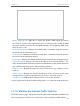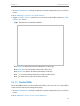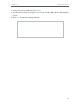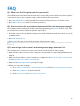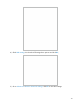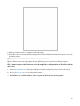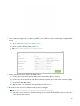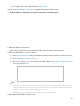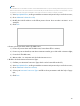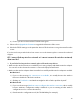User's Manual Part 3
Table Of Contents
105
Note:
Most TP-LINK routers use 192.168.0.1/192.168.1.1 as their default LAN IP address, it may be conflicting with the IP range of your existent
ADSL modem/router. If so, the router is not able to communicate with your modem and cause you can’t access the Internet. To resolve
the problem, we need to change the LAN IP address of the router to avoid such conflict, for example, 192.168.2.1.
1 ) Visit http://tplinkwifi.net, and log in with the username and password you set for the router;
2 ) Go to Advanced > Network > LAN;
3 ) Modify the LAN IP address as the follow picture shows. Here we take 192.168.2.1 as an
example;
4 ) Click Save.
4. Power cycle the modem and the TP-LINK router.
1 ) Power off your modem and TP-LINK router, leave them off for 1 minute;
2 ) Power on your modem first, wait about 2 minutes until it get a solid cable or Internet light;
3 ) Power back TP-LINK router;
4 ) Wait another 1 or 2 minutes and check the Internet access.
5. Double check the Internet Connection Type.
1 ) Confirm your Internet Connection Type, which can be learned from the ISP;
2 ) Visit http://tplinkwifi.net, and log in with the username and password you set for the router;
3 ) Go to Advanced > Network > Internet;
4 ) Select your Internet Connection Type and fill in other parameters with the help of page
tips;
5 ) Click Save.