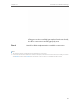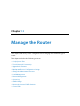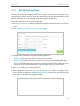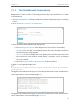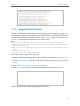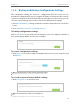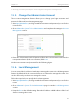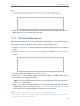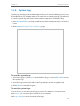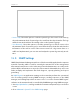User's Manual Part 3
Table Of Contents
92
Chapter 13
Manage the Router
13. 4. Backup and Restore Configuration Settings
The configuration settings are stored as a configuration file in the router. You can
backup the configuration file to your computer for future use and restore the router to
a previous settings from the backup file when needed. Moreover, if necessary you can
erase the current settings and reset the router to the default factory settings.
1. Visit http://tplinkwifi.net, and log in with the username and password you set for the
router.
2. Go to Advanced > System Tools > Backup & Restore.
To backup configuration settings:
Click Backup to save a copy of the current settings to your local computer. A ‘.bin’ file of
the current settings will be stored to your computer.
To restore configuration settings:
1. Click Browse to locate the backup configuration file stored on your computer, and
click Restore.
2. Wait a few moments for the restoring and rebooting.
Note: During the restoring process, do not turn off or reset the router.
To reset the router to factory default settings:
1. Click Factory Restore to reset the router.
2. Wait a few moments for the reset and reboot.
Note:
1. During the resetting process, do not turn off or reset the router.