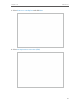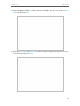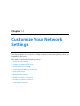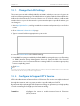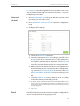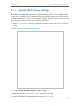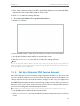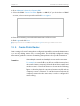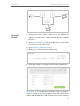User's Manual Part 2
76
Chapter 12
Customize Your Network Settings
PC 1
PC 2
Router 2
Router 1
Router 3
LAN: 192.168.0.1
192.168.0.100
LAN: 192.168.0.2
WAN: 172.30.30.100
172.30.30.1
1. Change the router’s LAN IP addresses to two different IP
addresses on the same subnet. Disable Router 2’s DHCP
function.
2. Visit http://tplinkwifi.net, and log in with the username and
password you set for the router.
3. Go to Network > Advanced Routing.
4. Click Add to add a new static routing entry.
5. Finish the settings according to the following explanations:
Destination IP: The destination IP address that you want to
assign to a static route. This IP address cannot be on the same
subnet with the WAN IP or LAN IP of the router. In the example,
How can I
do that?