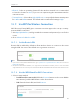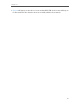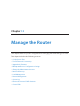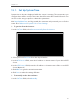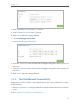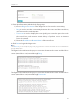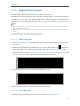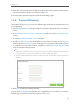User's Manual
Table Of Contents
- 1910011594_AD7200_UG_REV1.0.0-160426.pdf
- About This Guide
- Get to Know About Your Router
- Connect the Hardware
- Log into Your Router
- Set Up Internet Connection
- Guest Network
- USB Application
- Parental Controls
- QoS
- Network Security
- NAT Forwarding
- VPN Server
- Customize Your Network Settings
- Manage the Router
- 13. 1. Set Up System Time
- 13. 2. Test the Network Connectivity
- 13. 3. Upgrade the Firmware
- 13. 4. Backup and Restore Configuration Settings
- 13. 5. Change the Administrator Account
- 13. 6. Password Recovery
- 13. 7. Local Management
- 13. 8. Remote Management
- 13. 9. System Log
- 13. 10. Monitor the Internet Traffic Statistics
- 13. 11. Control LEDs
- FAQ
- Specifications
- AD7200_警语
93
Chapter 13
13. 3. Upgrade the Firmware
TP-LINK aims at providing better network experience for users.
We will inform you throught the web management page if there’s any update firmware
available for your router. Also, the latest firmware will be released at TP-LINK official
website, you can download it from the Support page of our website www.tp-link.com
for free.
Note:
1. Make sure that you have a stable connection between the router and your computer. It is NOT recommended to
upgrade the firmware wirelessly.
2. Make sure you remove all attached USB storage devices from the router before the firmware upgrade to prevent
data loss.
3. Backup your router configuration before firmware upgrade.
4. Do NOT turn off the router during the firmware upgrade.
13. 3. 1. Online Upgrade
1. Visit http://tplinkwifi.net, and log in with the username and password you’ve set for
the router.
2. When the latest firmware is available for your router, the update icon will display
in the top-right corner of the page. Click the icon to the Firmware Upgrade page.
Alternatively, you can go to Advanced > System Tools > Firmware Upgrade, and click
Check for upgrade to see whether the latest firmware is released.
3. Focus on the Online Upgrade section, and click Upgrade.
4. Wait a few moments to complete the upgrade and reboot.
13. 3. 2. Local Upgrade
1. Download the latest firmware file for the router from www.tp-link.com.