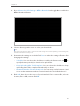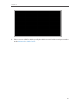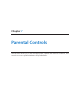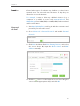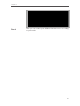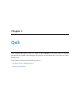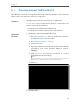User's Manual
Table Of Contents
- 1910011594_AD7200_UG_REV1.0.0-160426.pdf
- About This Guide
- Get to Know About Your Router
- Connect the Hardware
- Log into Your Router
- Set Up Internet Connection
- Guest Network
- USB Application
- Parental Controls
- QoS
- Network Security
- NAT Forwarding
- VPN Server
- Customize Your Network Settings
- Manage the Router
- 13. 1. Set Up System Time
- 13. 2. Test the Network Connectivity
- 13. 3. Upgrade the Firmware
- 13. 4. Backup and Restore Configuration Settings
- 13. 5. Change the Administrator Account
- 13. 6. Password Recovery
- 13. 7. Local Management
- 13. 8. Remote Management
- 13. 9. System Log
- 13. 10. Monitor the Internet Traffic Statistics
- 13. 11. Control LEDs
- FAQ
- Specifications
- AD7200_警语
47
Chapter 6
3. Go to Advanced > USB Settings > Offline Download and toggle On to enable the
Offline Download feature.
4. Select a directory path to store or cache your downloads.
Note:
Don’t change the directory path or unmount the USB storage device when uploading or downloading files;
otherwise some fatal errors may occur.
5. Customize the settings as needed. Click Save to make the settings effective after
changing the settings.
• Schedule: You can select the checkbox to enable the feature and click to
specify the time period(s) to download or upload files.
• Keep Uploading After Task Completes: You can select the checkbox to keep
uploading data of the completed download(s) to others.
• Maximum Number of Active Downloads: You can enter a value between 1 and
10 to set the maximum number of active downloads. The default value is 5.
6. Click Add, then choose the source of your download. If it is a torrent file, select its
location; if it is a URL, enter it. Click OK.