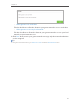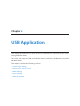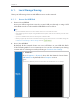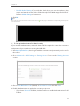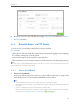User's Manual
Table Of Contents
- 1910011594_AD7200_UG_REV1.0.0-160426.pdf
- About This Guide
- Get to Know About Your Router
- Connect the Hardware
- Log into Your Router
- Set Up Internet Connection
- Guest Network
- USB Application
- Parental Controls
- QoS
- Network Security
- NAT Forwarding
- VPN Server
- Customize Your Network Settings
- Manage the Router
- 13. 1. Set Up System Time
- 13. 2. Test the Network Connectivity
- 13. 3. Upgrade the Firmware
- 13. 4. Backup and Restore Configuration Settings
- 13. 5. Change the Administrator Account
- 13. 6. Password Recovery
- 13. 7. Local Management
- 13. 8. Remote Management
- 13. 9. System Log
- 13. 10. Monitor the Internet Traffic Statistics
- 13. 11. Control LEDs
- FAQ
- Specifications
- AD7200_警语
29
Chapter 5
• Allow guests to see each other
Tick this checkbox to allow the clients in your guest network to access each other.
• Allow guests to access my local network
Tick this checkbox to allow the clients in your guest network to access your local
network, not just Internet access.
4. Click Save. Now users in your guest network can enjoy only the network authorities
you’ve assigned!
Tips:
To view guest network information, go to Advanced > Status and find the Guest Network section.