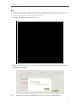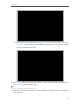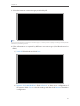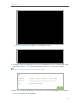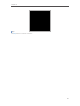User's Manual
Table Of Contents
- 1910011594_AD7200_UG_REV1.0.0-160426.pdf
- About This Guide
- Get to Know About Your Router
- Connect the Hardware
- Log into Your Router
- Set Up Internet Connection
- Guest Network
- USB Application
- Parental Controls
- QoS
- Network Security
- NAT Forwarding
- VPN Server
- Customize Your Network Settings
- Manage the Router
- 13. 1. Set Up System Time
- 13. 2. Test the Network Connectivity
- 13. 3. Upgrade the Firmware
- 13. 4. Backup and Restore Configuration Settings
- 13. 5. Change the Administrator Account
- 13. 6. Password Recovery
- 13. 7. Local Management
- 13. 8. Remote Management
- 13. 9. System Log
- 13. 10. Monitor the Internet Traffic Statistics
- 13. 11. Control LEDs
- FAQ
- Specifications
- AD7200_警语
21
Chapter 4
5 ) If you choose PPTP, enter the username, password and choose the Secondary
Connection provided by your ISP. Different parameters are needed according
to the Secondary Connection.
5. Click Save to make the settings take effect. To check your Internet connection, click
Network Map on the left of the page.
Note:
It may take 1-2 minutes to make the settings valid.
6. After the connection succeed, the screen will display as follows. Here we take PPPoE
as an example.