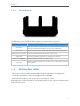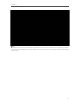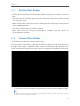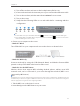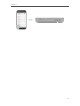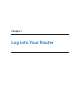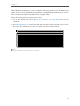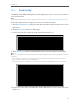User's Manual
Table Of Contents
- 1910011594_AD7200_UG_REV1.0.0-160426.pdf
- About This Guide
- Get to Know About Your Router
- Connect the Hardware
- Log into Your Router
- Set Up Internet Connection
- Guest Network
- USB Application
- Parental Controls
- QoS
- Network Security
- NAT Forwarding
- VPN Server
- Customize Your Network Settings
- Manage the Router
- 13. 1. Set Up System Time
- 13. 2. Test the Network Connectivity
- 13. 3. Upgrade the Firmware
- 13. 4. Backup and Restore Configuration Settings
- 13. 5. Change the Administrator Account
- 13. 6. Password Recovery
- 13. 7. Local Management
- 13. 8. Remote Management
- 13. 9. System Log
- 13. 10. Monitor the Internet Traffic Statistics
- 13. 11. Control LEDs
- FAQ
- Specifications
- AD7200_警语
7
Chapter 1
1. 3. 2. The Back Panel
The following parts (view from left to right) are located on the rear panel.
Item Description
Reset Button
When you need to reset the router, press and hold the Reset button for
about 10 seconds until all LEDs go on, then release the button.
Internet Port This port is where you’ll connect to the DSL/Cable modem, or Ethernet.
Ethernet Ports (1/2/3/4) Connect your Etherent devices, like PCs, to these ports.
USB 3.0 Port Connect your USB storage device or USB printer to this port.
Power On/Off Button Press this button to power on or off the router.
Power Port
This port is where you will connect the power socket via the provided
power adapter.
1. 4. Position Your router
• Place your router in a well-ventilated place far from any heater or heating vent
• Avoid direct irradiation of any strong light (such as sunlight)
• Keep at least 2 inches (5 cm) of clear space around your router
Generally, your router is placed on a horizontal surface. It also can be mounted on the
wall as shown below.