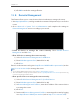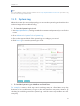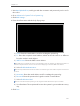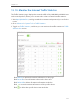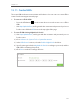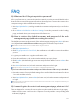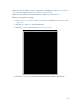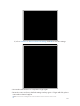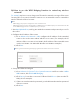User's Manual
Table Of Contents
- 1910011594_AD7200_UG_REV1.0.0-160426.pdf
- About This Guide
- Get to Know About Your Router
- Connect the Hardware
- Log into Your Router
- Set Up Internet Connection
- Guest Network
- USB Application
- Parental Controls
- QoS
- Network Security
- NAT Forwarding
- VPN Server
- Customize Your Network Settings
- Manage the Router
- 13. 1. Set Up System Time
- 13. 2. Test the Network Connectivity
- 13. 3. Upgrade the Firmware
- 13. 4. Backup and Restore Configuration Settings
- 13. 5. Change the Administrator Account
- 13. 6. Password Recovery
- 13. 7. Local Management
- 13. 8. Remote Management
- 13. 9. System Log
- 13. 10. Monitor the Internet Traffic Statistics
- 13. 11. Control LEDs
- FAQ
- Specifications
- AD7200_警语
103
FAQ
Q1. What can I do if I forgot my wireless password?
If it is your first time to connect the wireless network, use the password labeled at the
bottom of the router. If the password has been altered, please connect the router to the
computer using a cable and follow the steps below:
1. Visit http://tplinkwifi.net, and log in with the username and password you set for the
router.
2. Go to Advanced > Wireless > Wireless Settings, locate the password on the loading
page, and mark down your new password for future use.
Q2. How to retrieve the default username and password of the web
management page (without resetting the router) ?
The default username and password of the web management page are admin (in lower
case). If you have enabled Password Recovery, please follow the steps below:
Note: Make sure the Internet access is available before using this method.
1. Visit http://tplinkwifi.net.
2. Click Forget password > Send Code, the verification code will be sent to the mailbox
you set.
3. Log into your mailbox to copy the verification code.
4. Paste the verification code on the window which pops up in Step 2.
5. Click Confirm (the default login username and password will be reset as admin after
the click).
6. Use admin (in lower case) as both username and password to login.
Tips: Please refer to Password Recovery to learn how to configure Password Recovery.
If you have altered the username and password but Password Recovery is disabled:
1. Reset the router to factory default settings: Press and hold the Reset button for about
7 seconds and then release;
2. Visit http://tplinkwifi.net, enter admin (in lower case) as both username and password
to login.
Note: You’ll need to reconfigure the router to surf the Internet once the router is reset, and please mark down your
new password for future use.
Q3. I cannot log into the router’s web management page, what can I do?
This can happen for a variety of reasons, please try the methods below to login again.
• Make sure the router connect to the computer correctly and the corresponding LED
indicator(s) light up.