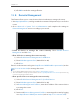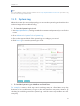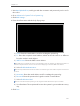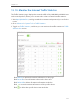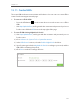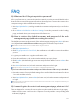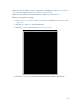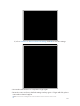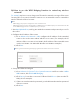User's Manual
Table Of Contents
- 1910011594_AD7200_UG_REV1.0.0-160426.pdf
- About This Guide
- Get to Know About Your Router
- Connect the Hardware
- Log into Your Router
- Set Up Internet Connection
- Guest Network
- USB Application
- Parental Controls
- QoS
- Network Security
- NAT Forwarding
- VPN Server
- Customize Your Network Settings
- Manage the Router
- 13. 1. Set Up System Time
- 13. 2. Test the Network Connectivity
- 13. 3. Upgrade the Firmware
- 13. 4. Backup and Restore Configuration Settings
- 13. 5. Change the Administrator Account
- 13. 6. Password Recovery
- 13. 7. Local Management
- 13. 8. Remote Management
- 13. 9. System Log
- 13. 10. Monitor the Internet Traffic Statistics
- 13. 11. Control LEDs
- FAQ
- Specifications
- AD7200_警语
99
Chapter 13
Tips:
The router’s WAN IP is usually a dynamic IP. Please refer to Set Up a Dynamic DNS Service Account if you want to log
in to the router through a domain name.
13. 9. System Log
When the router does not work properly, you can save the system log and send it to the
technical support for troubleshooting.
¾ To Save the System Log in Local:
1. Visit http://tplinkwifi.net, and log in with the username and password you set for the
router.
2. Go to Advanced > System Tools > System Log.
3. Choose the type and level of the system logs according to your need.
4. Click Save Log to save the system logs to local.
¾ To Send the System Log to a Mailbox at a Fixed Time:
For example, I want to check my router’s working status at a fixed time every day,
however, it’s too troublesome to log in to the web interface every time I want to go
checking. It would be great if the system logs could be sent to my mailbox at 8 a.m.
every day.