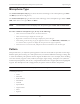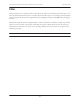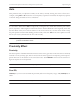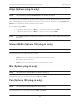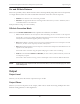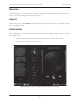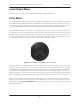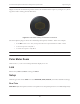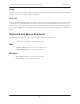User Manual
Townsend Labs Sphere L22 Precision Microphone System Guide Sphere Plug-ins
21
Microphone Type
The Townsend Labs Sphere 180 plug-in shows the names and images of two microphone types: MIC L
and
MIC R (see bottom of Figure 3-1).
The
Townsend Labs Sphere plug-in shows the name and image of one microphone type unless in DUAL
VIEW, which shows two types: MIC 1 and MIC 2.
NOTE: The automation control list displays the microphone types as MIC1 TYPE and MIC2 TYPE.
To select a different microphone type, do any of the following:
• Click on the mic name and choose a new mic from the list.
• Click on the mic image to display the next mic type.
• Right-click or ctrl-click on the mic image to display the previous mic type.
• After clicking on the mic image or type, the application focus is on the
MIC1 TYPE (or MIC2 TYPE) con-
trol. Use the down/up arrows to display the next/previous mic types, respectively.
• Hover the cursor over the mic name, and spin the mouse scroll wheel to view the mic types
Pattern
This parameter lets you adjust the pick-up pattern of the mic model. This is equivalent to choosing a
different polar pattern setting on a multi-pattern mic, but with the additional advantage of being able
to select intermediate polar patterns that the original mic did not have. For example, when modeling
a mic that natively supports omni, cardioid, and figure-eight settings, the Sphere can synthesize
transitional polar patterns, such as sub- or hypercardioid. Each mic
’s original patterns are highlighted
in green. For microphones with a single pattern, the pattern control is fixed to that pattern.
NOTE: The automation control list displays the PATTERN settings as MIC1 PATTERN and MIC2 PATTERN.
Available patterns are:
• Omni
• Sub-Omni
• Wide-Cardioid
• Subcardioid
• Cardioid
• Supercardioid
• Hypercardioid
• Sub-8
• Figure-8