Operation Manual
Table Of Contents
- User’s Manual
- Table of Contents
- Preface
- General Precautions
- Chapter 1 - Introduction
- Chapter 2 - The Grand Tour
- Chapter 3 - Getting Started
- Chapter 4 - Operating Basics
- Chapter 5 - The Keyboard
- Chapter 6 - Power and Power-up Modes
- Chapter 7 - HW Setup
- Chapter 8 - Optional Devices
- Chapter 9 - Troubleshooting
- Chapter 10 - Disclaimers
- Appendix A - Specifications
- Appendix B - Display Controller
- Appendix C - Wireless LAN
- Appendix D - AC Power Cord and Connectors
- Appendix E - If your computer is stolen
- Glossary
- Index
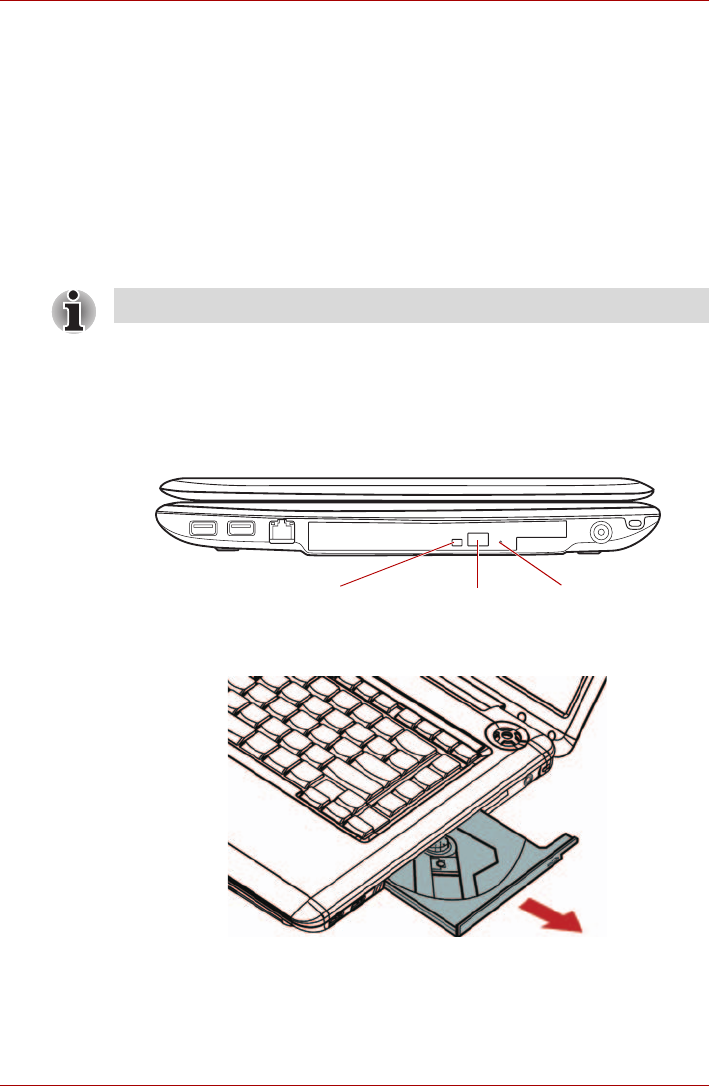
User’s Manual 4-3
A350/A350D
How to enable/disable USB sleep and charge function
You can set enable/disable USB sleep and charge function in HW setup.
Please refer to the USB Sleep and Charge function in Chapter7.
Using optical disk drives
The full-size drive provides high-performance execution of
CD/DVD-ROM-based programs. You can run either 12 cm (4.72") or
8 cm (3.15") CD/DVDs without an adaptor. A Serial ATA interface controller
is used for CD/DVD-ROM operation. When the computer is accessing a
CD/DVD-ROM, an indicator on the drive glows.
Loading discs
To load CD/DVD’s, follow these steps:
1. When the computer’s power is on, press the eject button to open the
disc tray slightly.
Figure 4-2 Pressing the eject button
2. Grasp the disc tray gently and pull until it is fully opened.
Figure 4-3 Pulling the disc tray open
Use the DVD playback application to view DVD-Video discs.
Eject holeEject buttonDisc tray LED










