Operation Manual
Table Of Contents
- User’s Manual
- Table of Contents
- Preface
- General Precautions
- Chapter 1 - Introduction
- Chapter 2 - The Grand Tour
- Chapter 3 - Getting Started
- Chapter 4 - Operating Basics
- Chapter 5 - The Keyboard
- Chapter 6 - Power and Power-up Modes
- Chapter 7 - HW Setup
- Chapter 8 - Optional Devices
- Chapter 9 - Troubleshooting
- Chapter 10 - Disclaimers
- Appendix A - Specifications
- Appendix B - Display Controller
- Appendix C - Wireless LAN
- Appendix D - AC Power Cord and Connectors
- Appendix E - If your computer is stolen
- Glossary
- Index
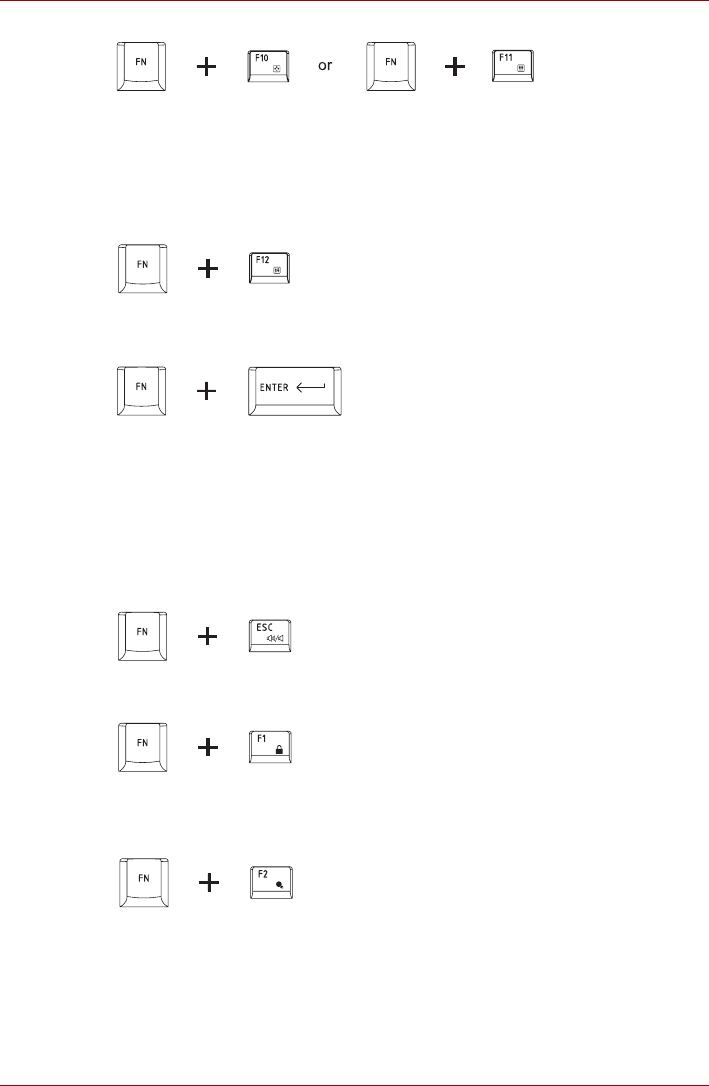
User’s Manual 5-3
A350/A350D
Press FN + F10 or FN + F11 to access the computer’s integrated keypad.
When activated, the keys with grey markings on their bottom edge become
either numeric keypad keys (FN + F11) or cursor control keys (FN + F10).
Please refer to the Keypad overlay section in this chapter for more
information on how to operate these keys, taking care to note that the
power on default for both settings is off.
Press FN + F12 (ScrLock) to lock the cursor on a specific line. The power
on default is off.
Press FN + ENTER to simulate ENTER on the enhanced keyboard’s
numeric keypad.
Hot keys
Hot keys (pressing FN + a function or ESC key) let you enable or disable
certain features of the computer.
Mute: Pressing FN + ESC turns the volume on and off.
Lock: Pressing FN + F1 enters “Lock computer mode”. To restore your
desktop, you need to log on again.
Power Plan: Pressing FN + F2 changes the power settings.










