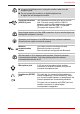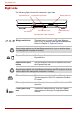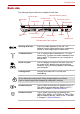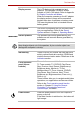User guide
User’s Manual 2-9
The Grand Tour
Display screen The LCD displays high-contrast text and
graphics. The computer’s WXGA+ screen
consists of 1440 × 900 pixels. Refer to Appendix
B, Display Controller and Modes.
When the computer operates on the AC adaptor
the display screen’s image will be somewhat
brighter than when it operates on battery power.
The lower brightness level is intended to save
battery power.
Microphone The built-in microphone lets you record sounds
into your applications. Refer to the Sound
System section in Chapter 4, Operating Basics.
Stereo speakers The speakers emit sound generated by your
software as well as audio alarms generated by
the system.
Keep foreign objects out of the speakers. A pin or similar object can
damage the computer’s circuitry.
Indicators(2) These LEDs let you monitor the hard disk drive
activity, optical media drive activity, SD/SM and
wireless communication status. Details are in the
Indicators section.
Front operation
panel (eleven
buttons)
Eleven buttons are available for use:
TV Tuner models: TV, CD/DVD, Play/Pause,
Stop, Previous, Next, Record, Brightness up,
Brightness down, Monitor-in, TV-out.
Models without TV Tuner: Internet, CD/DVD,
Play/Pause, Stop, Previous, Next, TV-out,
Brightness up, Brightness down, Zoom out (-),
Zoom in (+).
These buttons allow you to navigate audio/video
operations, run applications and access utilities.
Refer to the Front operation panel function
section in Chapter 8, Using the Remote
Controller, Front operation panel and
QosmioPlayer, for details.
Power button Press the power button to turn the computer’s
power on and off.
If the Mute function is switched on, the button will
light orange.