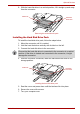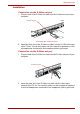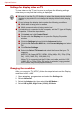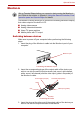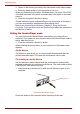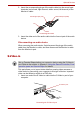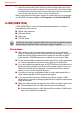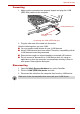User guide
User’s Manual 9-21
Optional Devices
Monitor-in
The Monitor-in facility allows you to connect the following devices to display
their video output on the built-in LCD.
■ Analog video camera
■ Analog video deck/recorder
■ Home TV game machine
■ Mobile phone with TV output
Switching between devices
Make sure to power off your computer before performing the following
steps.
1. Insert the plug of the Monitor-in cable into the Monitor-in port of your
computer.
Connecting the Monitor-in port
2. Insert the corresponding plugs of the output cable of the device you
wish to use into the sound input terminals (red: sound, right channel,
white: sound, left channel) and the video input (yellow: composite) of
the Monitor-in cable.
Connecting the cable
3. Insert the plugs at the other end of the output cable of the device you
wish to use into the output terminals of that device.
Set up Terminal Shape before you connect a device using the Monitor-in
port. Refer to the section in Chapter 8, Using the Remote Controller, Front
operation panel and QosmioPlayer for details.
Monitor-in port
yellow
Video input (yellow)
Sound left input (white)Sound right input (red)
red
white