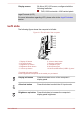User Manual
Figure 3-6 Front of the wireless keyboard-2
Back
The following figure shows the back of the wireless keyboard.
Figure 3-7 Back of the wireless keyboard
1 52 3 4
1. Stand 4. Battery cover
2. Connect button 5. Stand
3. Power switch (keyboard)
Stand Used to let the keyboard tilted at an angle.
Connect button This button is not used under normal conditions.
Power switch
(keyboard)
Used to turn on the power of the keyboard.
Battery cover Used to cover the batteries of the keyboard.
Wireless Mouse
Front
The following figure shows the front of the wireless mouse.
User's Manual 3-9