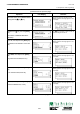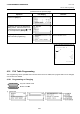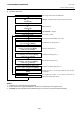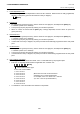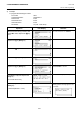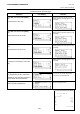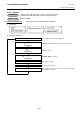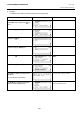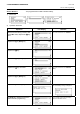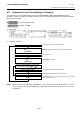Operation Manual
Table Of Contents
- Safety Summary
- OPERATOR’S GUIDE
- TO OUR CUSTOMERS
- ACCESSORIES
- APPEARANCE AND NOMENCLATURE
- MODE LOCK AND MODE SELECTOR KEYS
- DISPLAY
- OUTLINE OF PREPARATION PROCEDURE BEFORE
- CASHIER SIGNING OR CASHIER KEY OPERATIONS
- KEYBOARD LAYOUT
- FUNCTIONS OF EACH KEY
- DAILY OPERATION FLOW
- REGISTERING PROCEDURE AND PRINT FORMAT
- No-Sale
- Department Entry
- PLU Entry (Manual PLU Code Entry)
- PLU Price Shift Entry
- Repeat Entry
- Quantity Extension (Multiplication) for DEPTs/PLUs
- Single-Item Department or Single-Item PLU Entry
- Returned Merchandise
- Amount Discount
- Percent Discount, Percent Charge
- Store Coupon
- Vendor Coupon
- Item Correct
- Void
- All Void
- Non-Add Number Print
- Listing Capacity Open
- Tax Status Modification
- Subtotal (Sale Total Pre-taxed) Read
- VAT Calculation and Print (VAT = Value Added Tax)
- VAT Print
- Add-on Tax Calculation and Print
- Tax Exemption (for Add-on Tax Feature)
- VAT Exemption (for VAT Feature)
- Finalizing a Sale
- Multi-Tendering
- Split Tendering
- Cheque Cashing (No-sale cashing of a non-cash media)
- Special Rounding
- Denmark Rounding
- Sale Paid in Foreign Currencies
- No-Sale Exchange from Foreign Currency to Domestic Currency
- No-Sale Exchange from Domestic Currency to Foreign Currency
- Paid-Out
- Received-on-Account
- Salesperson Entry (Salesperson Sign-ON)
- Receipt-Issue/Non-Issue Selection
- Receipt Post-Issue
- Charge Posting: Previous Balance Manual Entry Type
- Journal Print (Thailand Specification)
- VAT Total Display
- Consignment Print
- Validation Print
- Remote Slip Printer (hardware option) Operation
- When a Power Failure Occurs...
- JOURNAL AND RECEIPT PAPER-END DETECTOR
- PRINTER HEAD OPEN DETECTOR
- REMOTE SLIP PRINTER MOTOR LOCK DETECTOR
- GENERAL MAINTENANCE
- SPECIFICATIONS
- MANAGER’S GUIDE
- OPERATIONS IN “MGR” MODE
- OPERATIONS IN “ - ” MODE
- READ (X) AND RESET (Z) REPORTS
- PROGRAMMING OPERATIONS
- Instructions for Programming
- Character Entries
- Condition Required for Programming Operations
- SET Mode Menu
- Time Setting or Adjustment
- Date Setting or Adjustment
- Commercial Message Programming
- Footer Message Programming
- Store Name Message Programming
- Cashier Name and Status Programming
- Department Name Programming
- Department Group Name Programming
- PLU Name Programming
- Salesperson Name Programming
- Department Table Programming
- PLU Table Programming
- Department Preset Price Setting or Changing
- PLU Preset Price Setting or Changing
- %+ and %- Preset Rate Setting
- Foreign Currency Exchange Rate Setting
- VERIFICATION OF PROGRAMMED DATA

4. PROGRAMMING OPERATIONS EO1-11154
4.16 PLU Table Programming
4-46
*1: Linked Department Code
• Enter the 2-digit code of the department to which the PLU is linked. When the PLU is newly programmed,
this entry is compulsory (an error will result if this entry is skipped.)
[Enter]
1 to 40
*2: Preset Price
• For a preset PLU (preset-price PLU), enter a maximum of 6-digit price, and depress the [Enter] key.
1 to 999999 (result: 0,01 to 9999,99)
• A zero-price (0,00) may be preset by entering 0 in the above operation.
• When no numeric is entered and the [Enter] key is simply depressed, the PLU will be an open PLU
(open-price PLU).
*3: 2nd Preset Price
• For a preset PLU (preset-price PLU), enter a maximum of 6-digit price, and depress the [Enter] key.
1 to 999999 (result: 0,01 to 9999,99)
• A zero-price (0,00) may be preset by entering 0 in the above operation.
• If 2nd Preset Price entry is skipped, 1st preset price will be automatically programmed as the 2nd preset
price.
*4: 3rd Preset Price
• For a preset PLU (preset-price PLU), enter a maximum of 6-digit price, and depress the [Enter] key.
1 to 999999 (result: 0,01 to 9999,99)
• A zero-price (0,00) may be preset by entering 0 in the above operation.
• If 3rd Preset Price entry is skipped, 1st preset price will be automatically programmed as the 3rd preset
price.
*5: VAT or Add-on Tax Status
The Tax Type should be selected from either “VAT” or “ADD-ON TAX” by the program option.
• Enter one- to eight-digit Status Codes for applicable VAT or Add-on Tax.
[Enter]
VAT or Add-on Status Type
0: Non-VAT or Non-taxable
1: VAT 1 or Tax 1
2: VAT 2 or Tax 2
3: VAT 3 or Tax 3
4: VAT 4 or Tax 4
5: VAT 5 or Tax 5
6: VAT 6 or Tax 6
7: VAT 7 or Tax 7
8: VAT 8 or Tax 8
• A combination of VAT and Add-on tax statuses is not possible.
(More than one code can be entered for
combining Tax1 to Tax8 taxable status.
For example, enter 12 to select VAT 1 and VAT
2 (or Tax 1 and Tax 2) taxable status.)