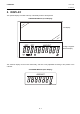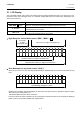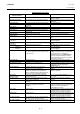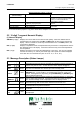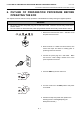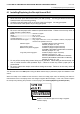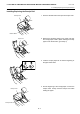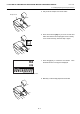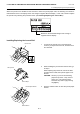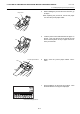Operation Manual
Table Of Contents
- Safety Summary
- OPERATOR’S GUIDE
- TO OUR CUSTOMERS
- ACCESSORIES
- APPEARANCE AND NOMENCLATURE
- MODE LOCK AND MODE SELECTOR KEYS
- DISPLAY
- OUTLINE OF PREPARATION PROCEDURE BEFORE
- CASHIER SIGNING OR CASHIER KEY OPERATIONS
- KEYBOARD LAYOUT
- FUNCTIONS OF EACH KEY
- DAILY OPERATION FLOW
- REGISTERING PROCEDURE AND PRINT FORMAT
- No-Sale
- Department Entry
- PLU Entry (Manual PLU Code Entry)
- PLU Price Shift Entry
- Repeat Entry
- Quantity Extension (Multiplication) for DEPTs/PLUs
- Single-Item Department or Single-Item PLU Entry
- Returned Merchandise
- Amount Discount
- Percent Discount, Percent Charge
- Store Coupon
- Vendor Coupon
- Item Correct
- Void
- All Void
- Non-Add Number Print
- Listing Capacity Open
- Tax Status Modification
- Subtotal (Sale Total Pre-taxed) Read
- VAT Calculation and Print (VAT = Value Added Tax)
- VAT Print
- Add-on Tax Calculation and Print
- Tax Exemption (for Add-on Tax Feature)
- VAT Exemption (for VAT Feature)
- Finalizing a Sale
- Multi-Tendering
- Split Tendering
- Cheque Cashing (No-sale cashing of a non-cash media)
- Special Rounding
- Denmark Rounding
- Sale Paid in Foreign Currencies
- No-Sale Exchange from Foreign Currency to Domestic Currency
- No-Sale Exchange from Domestic Currency to Foreign Currency
- Paid-Out
- Received-on-Account
- Salesperson Entry (Salesperson Sign-ON)
- Receipt-Issue/Non-Issue Selection
- Receipt Post-Issue
- Charge Posting: Previous Balance Manual Entry Type
- Journal Print (Thailand Specification)
- VAT Total Display
- Consignment Print
- Validation Print
- Remote Slip Printer (hardware option) Operation
- When a Power Failure Occurs...
- JOURNAL AND RECEIPT PAPER-END DETECTOR
- PRINTER HEAD OPEN DETECTOR
- REMOTE SLIP PRINTER MOTOR LOCK DETECTOR
- GENERAL MAINTENANCE
- SPECIFICATIONS
- MANAGER’S GUIDE
- OPERATIONS IN “MGR” MODE
- OPERATIONS IN “ - ” MODE
- READ (X) AND RESET (Z) REPORTS
- PROGRAMMING OPERATIONS
- Instructions for Programming
- Character Entries
- Condition Required for Programming Operations
- SET Mode Menu
- Time Setting or Adjustment
- Date Setting or Adjustment
- Commercial Message Programming
- Footer Message Programming
- Store Name Message Programming
- Cashier Name and Status Programming
- Department Name Programming
- Department Group Name Programming
- PLU Name Programming
- Salesperson Name Programming
- Department Table Programming
- PLU Table Programming
- Department Preset Price Setting or Changing
- PLU Preset Price Setting or Changing
- %+ and %- Preset Rate Setting
- Foreign Currency Exchange Rate Setting
- VERIFICATION OF PROGRAMMED DATA
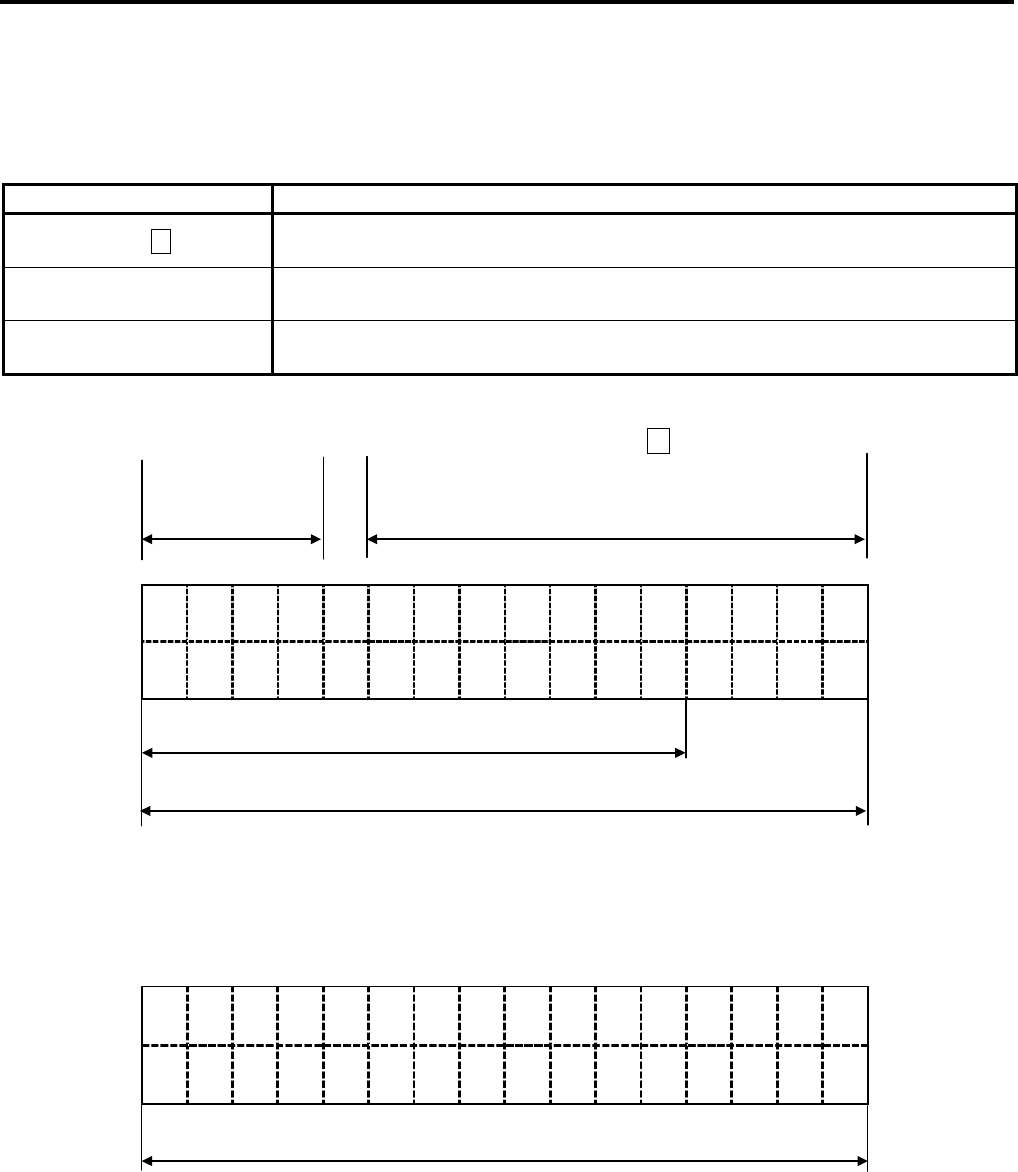
5. DISPLAY EO1-11154
5.1 LCD Display
5- 2
5.1 LCD Display
The LCD display adopts 192 x 64 dot LCD display tubes and displays department name, PLU name, item count,
transaction name, error message, and so on. Numbers of digits and lines to be required vary depending on the
status of the mode lock.
Status of the Mode Lock Description
REG, MGR, - modes
Department name, PLU name, item count, transaction name, etc. are displayed
with up to 16 one-byte or 8 two-byte characters per line in two lines.
X, Z modes
Read/Reset menus and titles are displayed with up to 24 one-byte or 12 two-byte
characters per line in four lines.
SET mode
Programming menu and programmed data are displayed with up to 24 one-byte
or 12 two-byte characters per line in four lines.
• Digit Range for Various Sales Items (“REG”, “MGR”, “ - ”)
PLU Code
(4 digits Item Count (11 digits in the upper line)
in the upper line)
16 15 14 13 12 11 10 9 8 7 6 5 4 3 2 1
Transaction Name (12 digits in the lower line)
Department/PLU Name (16 digits in the lower line)
• Error Messages (in any mode except “LOCK”)
When an error occurs, an error message (programmable) is displayed with an error buzzer generated (a long
tone).
16 15 14 13 12 11 10 9 8 7 6 5 4 3 2 1
Error Message (16 digits x 2 lines)
Read the error message, depress the [C] key to cancel the error status and tone, operate the sequence again
after removing the cause of the error.
The following table shows the cause of the error.
If the error status cannot be cancelled or an error message not listed in the table on the next page is displayed,
please contact your nearest TOSHIBA TEC representative.