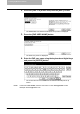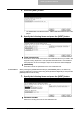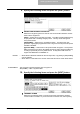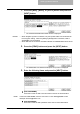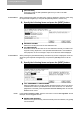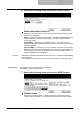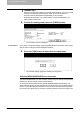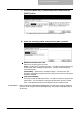User's Manual
Table Of Contents
- PRECAUTIONS
- Precautions for Use
- About TOSHIBA Wireless Solution
- Wireless Interoperability
- Wireless LAN and your Health
- Safety Instruction for Wireless Products
- Regulatory Information
- Canada - Industry Canada (IC)
- Europe - EU Declaration of Conformity
- USA-Federal Communications Commission (FCC)
- Regulatory Notice for Channel Use in France
- Approved Countries/Regions for use for the Toshiba Wireless LAN
- NOTES!
- Table of Contents
- Setting Up Wireless Network
- Appendix
- INDEX
1. Setting Up Wireless Network
GN-1050 Operator’s Manual — Setting Up the Infrastructure Mode 25
1. Press the [WPA], [WPA2], or [802.1x] button and press the
[NEXT] button.
• The AUTHENTICATION SETTINGS screen is displayed.
NOTES: • When the [802.1x] button is selected, only the Dynamic WEP can be selected for
the encryption setting. When the [WPA] or [WPA2] button is selected, TKIP or
AES(CCMP) can be selected.
• When GN-1040 is connected, the [WPA], [WPA2], and [WPA2PSK] buttons cannot
be selected.
2. Press the [PEAP] button and press the [NEXT] button.
• The WIRELESS AUTHENTICATION (EAP-TLS) screen is displayed.
3. Enter the following items and press the [NEXT] button.
z [EAP USER NAME]
Press this to enter the EAP user name that is used for the authentication.
NOTE: In the EAP USER NAME, enter the user name in “User Name@FQDN” format.
Example: wlanuser@toshiba.com
z [EAP PASSWORD]
Press this to enter the EAP password that is used for the authentication.