Operation Manual
Table Of Contents
- CONTENTS
- NOTICE TO USERS
- TOSHIBA QUALITY IS SECOND TO NONE
- PREFACE
- FEATURES OF THE e-STUDIO520/600/720/850
- GENERAL PRECAUTIONS
- DISCLAIMER NOTICE
- 1. BEFORE USING EQUIPMENT
- 1. Description of Each Component
- 2. Turning Power On / Shutdown
- 3. Energy Saving Mode
- 4. Setting Copy Paper
- 2. HOW TO MAKE COPIES
- 3. SETTING OF BASIC COPY MODES
- 1. Paper Selection
- 2. Enlargement and Reduction Copying
- 3. Selecting Finishing Modes
- 4. Duplex Copying
- 5. Original Mode
- 6. Copy Density Adjustment
- 4. IMAGE ADJUSTMENT
- 5. USING THE EDITING FUNCTIONS
- 6. e-FILING
- 7. TEMPLATE
- 8. JOB STATUS
- 9. BLINKING GRAPHIC SYMBOLS
- 10. WHEN THIS MESSAGE APPEARS
- 1. “Toner low”
- 2. “Check staple cartridge”
- 3. “Check staple cartridge in the saddle stitch unit”
- 4. “Examine stapler”
- 5. “READY (CHECK STAPLER)”
- 6. “Examine stapler in the saddle stitch unit”
- 7. “READY (CHECK SADDLE STITCH STAPLER)”
- 8. “READY (HOLE PUNCH DUST BIN IS FULL)”
- 9. “POWER FAILURE”
- 10. “Time for periodic maintenance”
- 11. “Check paper size setting on control panel for drawer N”
- 12. “Reboot the machine”
- 11. MAINTENANCE
- 12. SPECIFICATIONS & OPTIONS
- INDEX
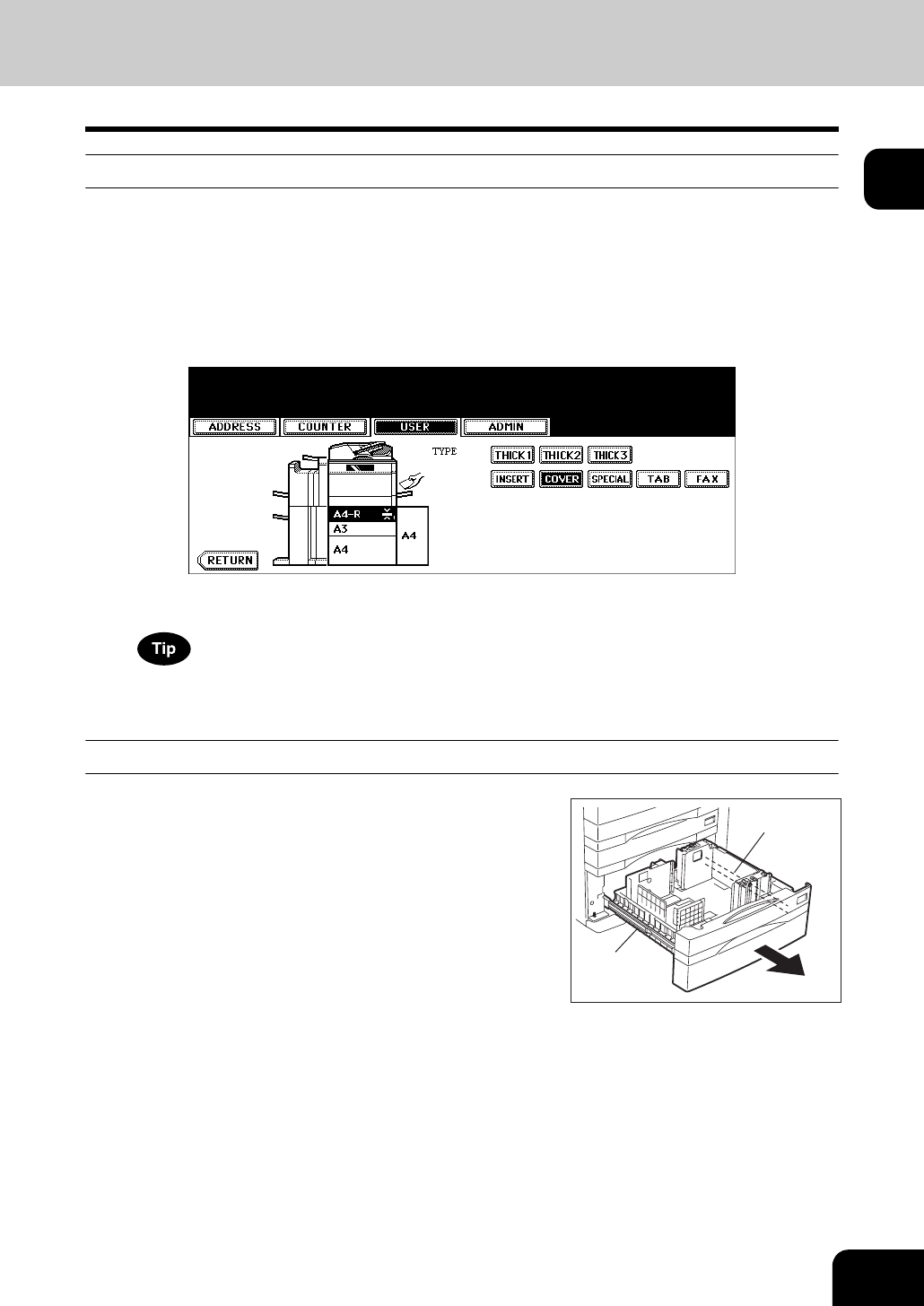
49
1
Clearing the drawer for special uses
1
Follow steps 1 to 4 of “Setting the drawer for special uses” ( P.47).
2
Press the drawer on the touch panel corresponding to the one whose
setting you want to clear, and then press the button indicating the
paper type in this drawer.
• The paper type setting is cleared and the indication of drawer returns to the original state.
When both [INSERT SOURCE 1] and [INSERT SOURCE 2] have been set and only the setting of [INSERT
SOURCE 1] is cleared, the drawer for [INSERT SOURCE 2] changes to the one for [INSERT SOURCE 1].
Adding paper in the Tandem Large Capacity Feeder
1
Pull the Tandem Large Capacity Feeder
out carefully until it comes to a stop.
A: Slide rail
• Be careful not to touch the drawer slide rail.
A
A










