Operation Manual
Table Of Contents
- CONTENTS
- NOTICE TO USERS
- TOSHIBA QUALITY IS SECOND TO NONE
- PREFACE
- FEATURES OF THE e-STUDIO520/600/720/850
- GENERAL PRECAUTIONS
- DISCLAIMER NOTICE
- 1. BEFORE USING EQUIPMENT
- 1. Description of Each Component
- 2. Turning Power On / Shutdown
- 3. Energy Saving Mode
- 4. Setting Copy Paper
- 2. HOW TO MAKE COPIES
- 3. SETTING OF BASIC COPY MODES
- 1. Paper Selection
- 2. Enlargement and Reduction Copying
- 3. Selecting Finishing Modes
- 4. Duplex Copying
- 5. Original Mode
- 6. Copy Density Adjustment
- 4. IMAGE ADJUSTMENT
- 5. USING THE EDITING FUNCTIONS
- 6. e-FILING
- 7. TEMPLATE
- 8. JOB STATUS
- 9. BLINKING GRAPHIC SYMBOLS
- 10. WHEN THIS MESSAGE APPEARS
- 1. “Toner low”
- 2. “Check staple cartridge”
- 3. “Check staple cartridge in the saddle stitch unit”
- 4. “Examine stapler”
- 5. “READY (CHECK STAPLER)”
- 6. “Examine stapler in the saddle stitch unit”
- 7. “READY (CHECK SADDLE STITCH STAPLER)”
- 8. “READY (HOLE PUNCH DUST BIN IS FULL)”
- 9. “POWER FAILURE”
- 10. “Time for periodic maintenance”
- 11. “Check paper size setting on control panel for drawer N”
- 12. “Reboot the machine”
- 11. MAINTENANCE
- 12. SPECIFICATIONS & OPTIONS
- INDEX
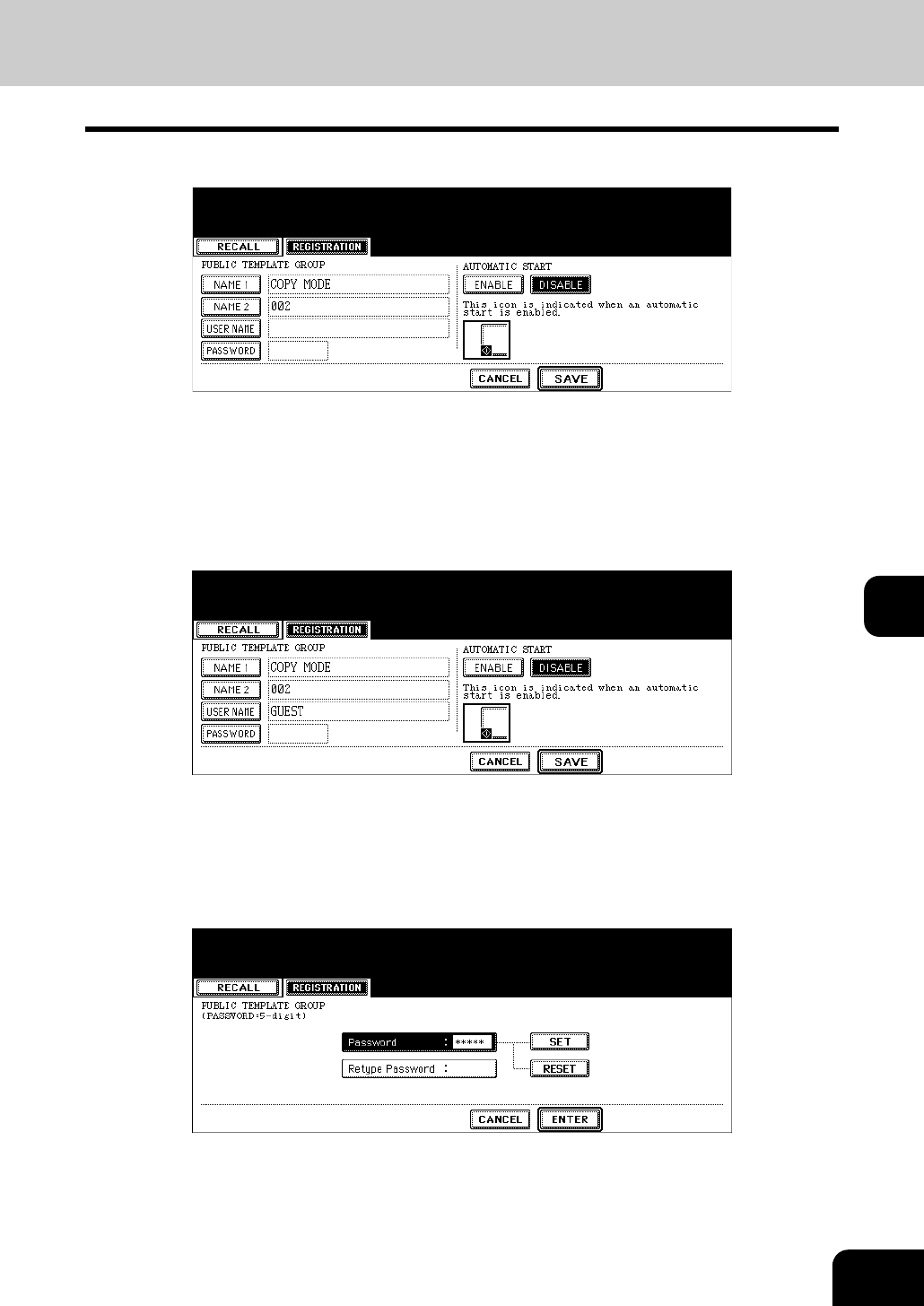
203
7
7
Enter the template name.
• [NAME 1] is displayed on the upper side and [NAME 2] is displayed on the lower side of the template button.
Enter [NAME 1] and/or [NAME 2]. When both are entered, [NAME 1] is displayed on the upper side and
[NAME 2] on the lower side of the button.
• When the [NAME 1] or [NAME 2] button is pressed, the letter entry menu ( P.30) is displayed. Up to 11 let-
ters can be entered.
8
Enter the user name of the template as required.
• When the [USER NAME] button is pressed, the letter entry menu ( P.30) is displayed. Up to 30 letters can
be entered.
9
Key in the password in “Password” as required, and then press the
[SET] button to fix it.
• Be sure to key in the 5-digit password.
• * (asterisk) is displayed in “Password” when the password is entered.
• To correct the entered password, press the [CLEAR] button on the control panel.
• When the [SET] button is pressed, “Retype Password” becomes highlighted.










