Operation Manual
Table Of Contents
- CONTENTS
- NOTICE TO USERS
- TOSHIBA QUALITY IS SECOND TO NONE
- PREFACE
- FEATURES OF THE e-STUDIO520/600/720/850
- GENERAL PRECAUTIONS
- DISCLAIMER NOTICE
- 1. BEFORE USING EQUIPMENT
- 1. Description of Each Component
- 2. Turning Power On / Shutdown
- 3. Energy Saving Mode
- 4. Setting Copy Paper
- 2. HOW TO MAKE COPIES
- 3. SETTING OF BASIC COPY MODES
- 1. Paper Selection
- 2. Enlargement and Reduction Copying
- 3. Selecting Finishing Modes
- 4. Duplex Copying
- 5. Original Mode
- 6. Copy Density Adjustment
- 4. IMAGE ADJUSTMENT
- 5. USING THE EDITING FUNCTIONS
- 6. e-FILING
- 7. TEMPLATE
- 8. JOB STATUS
- 9. BLINKING GRAPHIC SYMBOLS
- 10. WHEN THIS MESSAGE APPEARS
- 1. “Toner low”
- 2. “Check staple cartridge”
- 3. “Check staple cartridge in the saddle stitch unit”
- 4. “Examine stapler”
- 5. “READY (CHECK STAPLER)”
- 6. “Examine stapler in the saddle stitch unit”
- 7. “READY (CHECK SADDLE STITCH STAPLER)”
- 8. “READY (HOLE PUNCH DUST BIN IS FULL)”
- 9. “POWER FAILURE”
- 10. “Time for periodic maintenance”
- 11. “Check paper size setting on control panel for drawer N”
- 12. “Reboot the machine”
- 11. MAINTENANCE
- 12. SPECIFICATIONS & OPTIONS
- INDEX
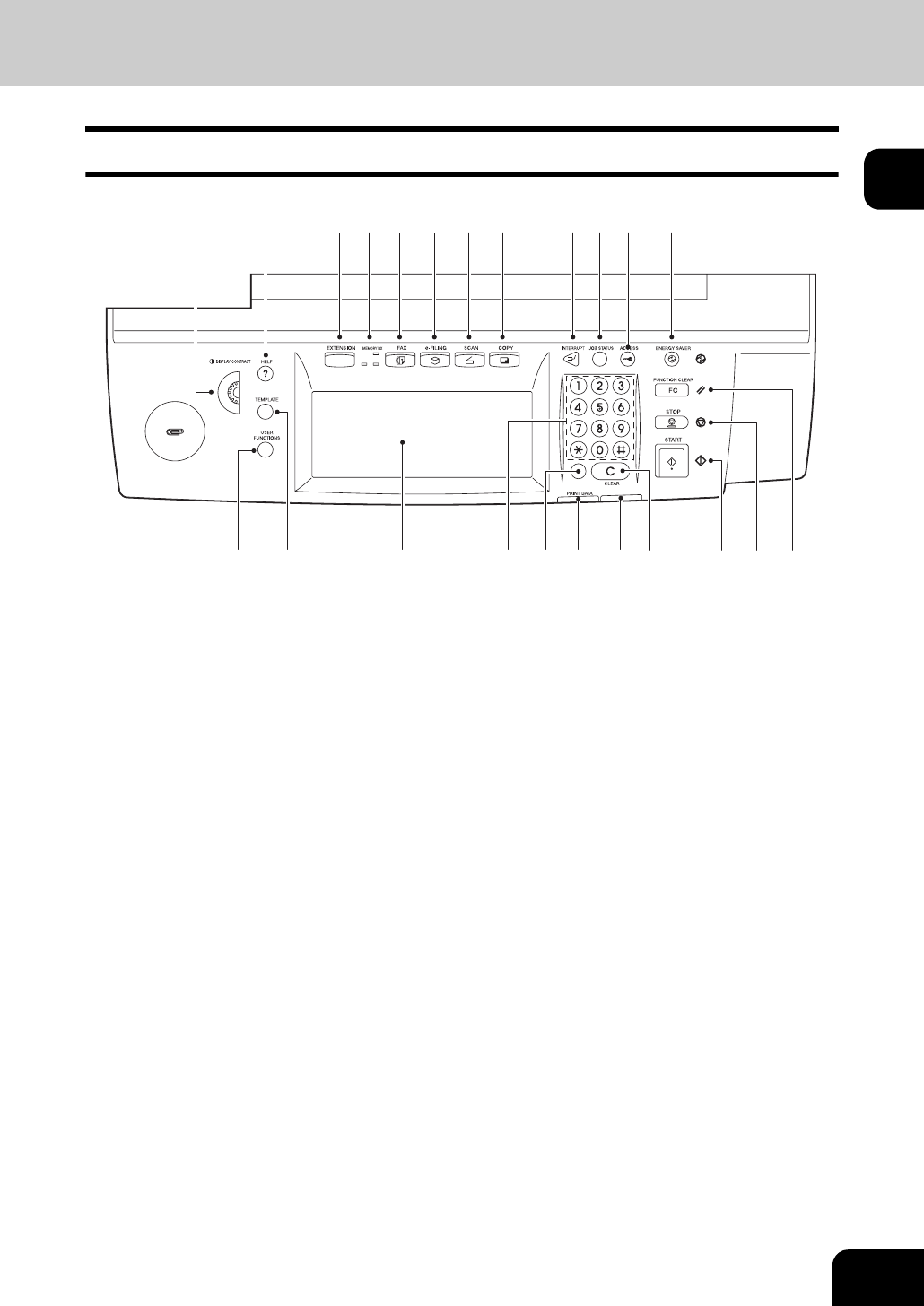
25
1
Control panel
Use the buttons on the control panel for various operations and settings through the equipment.
1. Touch panel contrast adjustment volume
Adjust the contrast of the touch panel with this volume.
2. [HELP] button
Use this button to display a desired operation procedure.
3. [EXTENSION] button
Any operation with this button is invalid at present. This button is to extend functions in the future.
4. MEMORY RX / FAX communication lamps
These lamps show the status of FAX data reception and FAX communication.
5. [FAX] button
Use this button to use the FAX / Internet FAX function.
6. [e-FILING] button
Use this button to access saved image data.
7. [SCAN] button
Use this button to use the scanning function.
8. [COPY] button
Use this button to use the copier function.
9. [INTERRUPT] button
Use this button to interrupt the copy job in process and perform another one. The interrupted job is
resumed by your pressing this button again.
10. [JOB STATUS] button
Use this button to confirm each job status, printing status, and FAX transmission/reception status of a
print job, scan job and FAX job. ( P.230 “1.Job Status”)
20
2
3 4 5 6 7 8 9 10 11 12
171822
1516 14 13
1
23 1921










