Operation Manual
Table Of Contents
- CONTENTS
- NOTICE TO USERS
- TOSHIBA QUALITY IS SECOND TO NONE
- PREFACE
- FEATURES OF THE e-STUDIO520/600/720/850
- GENERAL PRECAUTIONS
- DISCLAIMER NOTICE
- 1. BEFORE USING EQUIPMENT
- 1. Description of Each Component
- 2. Turning Power On / Shutdown
- 3. Energy Saving Mode
- 4. Setting Copy Paper
- 2. HOW TO MAKE COPIES
- 3. SETTING OF BASIC COPY MODES
- 1. Paper Selection
- 2. Enlargement and Reduction Copying
- 3. Selecting Finishing Modes
- 4. Duplex Copying
- 5. Original Mode
- 6. Copy Density Adjustment
- 4. IMAGE ADJUSTMENT
- 5. USING THE EDITING FUNCTIONS
- 6. e-FILING
- 7. TEMPLATE
- 8. JOB STATUS
- 9. BLINKING GRAPHIC SYMBOLS
- 10. WHEN THIS MESSAGE APPEARS
- 1. “Toner low”
- 2. “Check staple cartridge”
- 3. “Check staple cartridge in the saddle stitch unit”
- 4. “Examine stapler”
- 5. “READY (CHECK STAPLER)”
- 6. “Examine stapler in the saddle stitch unit”
- 7. “READY (CHECK SADDLE STITCH STAPLER)”
- 8. “READY (HOLE PUNCH DUST BIN IS FULL)”
- 9. “POWER FAILURE”
- 10. “Time for periodic maintenance”
- 11. “Check paper size setting on control panel for drawer N”
- 12. “Reboot the machine”
- 11. MAINTENANCE
- 12. SPECIFICATIONS & OPTIONS
- INDEX
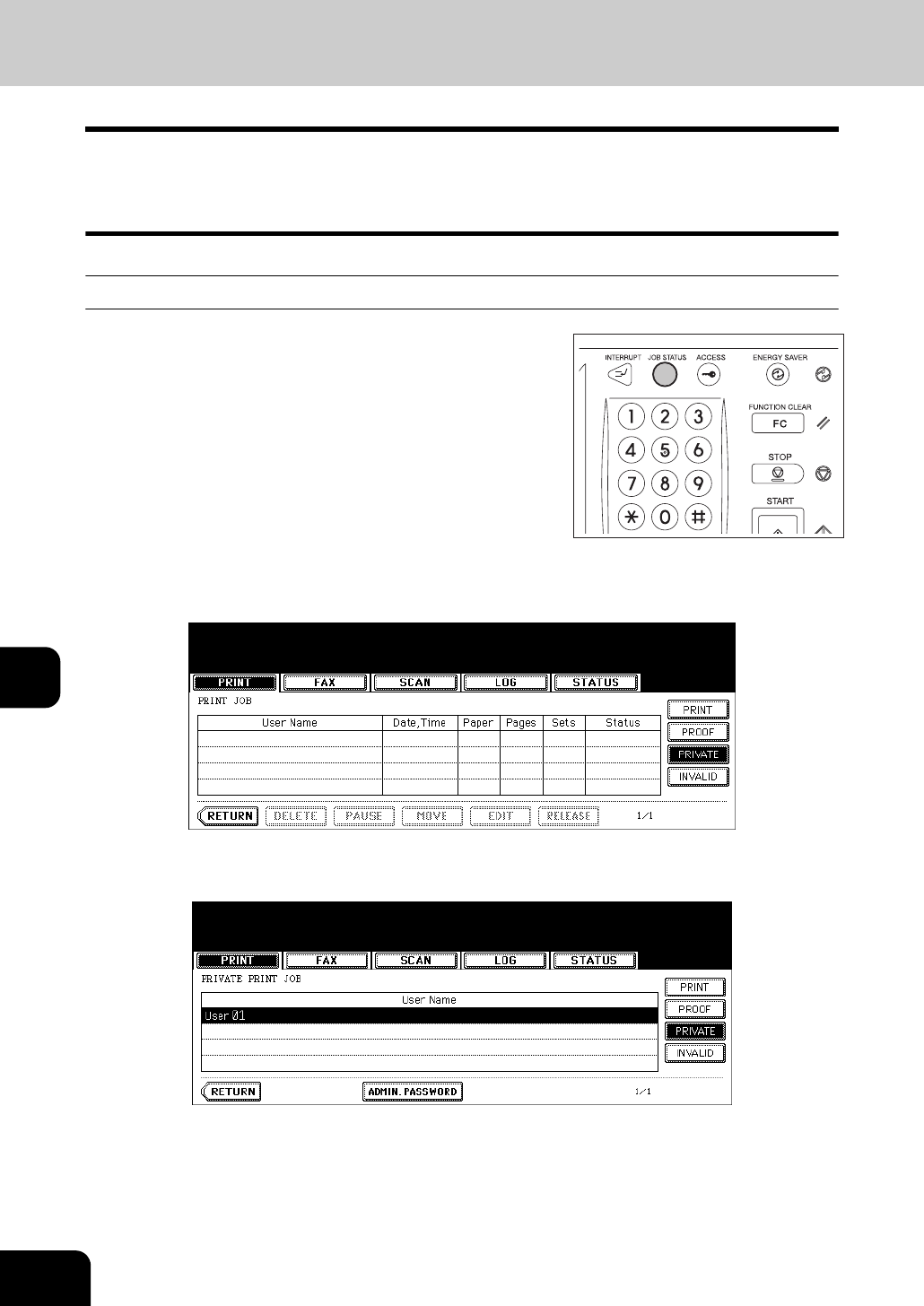
238
8.JOB STATUS
2.Confirming Print Job Status (Cont.)
8
Private print jobs
“Private print” is a function to print a document from a client PC on the network only when a previously set
password is keyed in from the control panel of this equipment. This function is useful when you want to
print confidential documents.
• For details of private print jobs, see the Printing Guide.
Displaying private print job list
2
Press the [PRIVATE] button.
3
Select the appropriate user name.
• The letter entry menu ( P.30) is displayed. Key in the password, which has previously been set from the cli-
ent PC, and then press the [ENTER] button.
• You can key in the Admin Password (6 to 10 digits) by pressing the [ADMIN. PASSWORD] button instead of
keying in the password, previously set from the client PC. In this case, jobs can be deleted but not printed.
• The private print job list is displayed.
1
Press the [JOB STATUS] button on the
control panel.
• The print job list is displayed.










