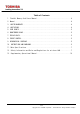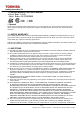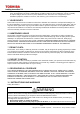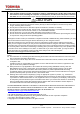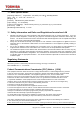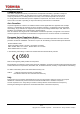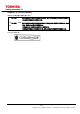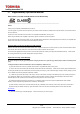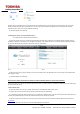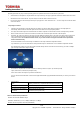User Manual
11/12
Copyright© 2011 TOSHIBA Corporation – Semiconductor & Storage Products Company
Fig. 1 Fig.2
(8) When Figure 2 is displayed, enter a new network name in the SSID field and a new security key in the Password field. The security key
should have eight (8) to sixty three (63) characters. Do not use easy-to-guess password and please select a strong password. Toshiba
recommends you to make a note of your SSID and security key.
(9) This will complete your initial setup.
2. Setting up the card on a personal computer (“PC”)*
*OS: Windows® XP, Windows Vista®, Windows® 7
(1) Insert the Product into the PC. Go to the Product’s directory and double-click “FlashAir.exe” to install the Product’s software. After the
installation is complete, a “FlashAirTool” icon will appear on desktop in a PC. Double-click the icon to start the FlashAir configuration software
(fig.3). Select the drive which is assigned to the Product, and click “Card Setting”.
Fig. 3 Fig.4
(2) When the above screen (fig.4) is displayed, enter the new network name in the SSID field and a new security key in the Password field.
Click “Apply” to change.
(3) This will complete your initial setup.
How to browse data in the Product via Wireless LAN functionality (Wireless data transfer function)
This function allows you to browse and download data from the device (e.g. digital camera) to smartphones, Tablet PCs and PCs while leaving
the Product inside the device.
1. How to browse data
(1) Insert the Product into a device (e.g. digital camera) which is compatible with SDHC memory cards.
(2) Turn on the device. The wireless LAN functionality of the Product will run automatically.
(3) Activate the wireless LAN feature of the device (e.g. smartphones, Tablet PCs, PCs). The name of the wireless LAN network which you
set during setup will be displayed. Choose that network and enter the new security key if required.
(4) Once the devices and the Product are connected, open the browser of the device and enter the following address into the input field.
http://flashair/
(5) Files and folders which are stored in the Product will be displayed in the browser.