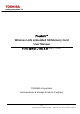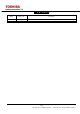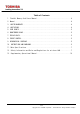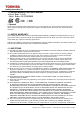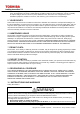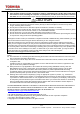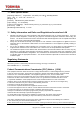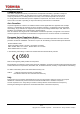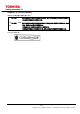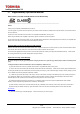FlashAir™ Wireless LAN embedded SD Memory Card User Manual First Edition / Rev.0.
Revision History Date 2012.11.02 Revision 0.
Table of Contents 1. FlashAir Memory Card Users Manual ..........................................4 2. Manual .....................................................................4 3. LIMITED WARRANTY ........................................................... 4 4. LIMITATIONS ................................................................ 4 5. YOUR RIGHTS ................................................................ 5 6. UNINTENDED USAGE ........................................................... 5 7.
1. FlashAir Memory Card Users Manual ・Brand Name:Toshiba ・Model Number:WLSDTHNSWAAB 8GB ,16GB 2. Manual Thank you for purchasing this Toshiba product. To ensure proper use, please read this manual and your device manual carefully and entirely before using this Toshiba product, then retain this manual for future reference. 3. LIMITED WARRANTY This Toshiba Product (“the Product”) is warranted against defects in materials and workmanship for one (1) year from the date of purchase.
indirect damages resulting from the sale, purchase, use or malfunction of this Product, regardless of the case. Such damages for which Toshiba will not be liable include, but are not limited to, loss of or inability to capture images, loss of revenue or profit, downtime costs, loss of the use of equipment, cost of substitute equipment, facilities or services, and claims by your customers for such damages. 5.
force or impact. If the Product produces an odor, overheats or smokes, immediately turn off the device with which the Product is used, including the computer and peripherals, and disconnect the power cord from the outlet. Do not use the Product again. Please contact the store that you purchased the Product from.
11. Main Specifications [Operating Ambience] Temperature: -25~85℃(-13~185 ), Humidity:95%RH [Size] 32.0(L)×24.0(W)×2.1mm(T) [Weight] 2g [Interface] SDHC Memory Card Standard [Input Voltage] 2.7~3.6V(Max) [Content of the Package] SDHC memory Card (1 pc), Card case (1 pc), User manual [User Area] 7.4GB [WLAN Supported Channel] 1~11ch 12. Safety Information and Rules and Regulations for wireless LAN Wireless LAN devices may cause interference with medical equipment such as cardiac pacemakers.
Canadian Notice This device complies with Industry Canada license-exempt RSS standard(s). Operation is subject to The following two conditions: (1) this device may not cause interference, and (2) this device must accept any interference, including interference that may cause undesired operation of the device. To comply with the Canadian RF exposure compliance requirements, this device and its antenna must not be co-located or operating in conjunction with any other antenna or transmitter.
Republic of China (Taiwan) 根據 NCC 低功率 電波輻 射性電機管理 辦法 規定: 12.1. 第十二條 12.2. 經型式認證合格之低功率射頻電機,非經許可,公司、商號或使用者均不得擅自變更頻率、 加大功率或變更原設計之特性及功能。 12.3. 第十四條 12.5. 低功率射頻電機之使用不得影響飛航安全及干擾合法通信;經發現有干擾現象時,應立即 12.4.
13. Supplementary Operational Manual SDHC memory card with embedded wireless LAN functionality ---------------------------------------------------------------------------------------------------------------------------------------------Manual Thank you for purchasing Toshiba FlashAir™ (“Product”). To ensure proper use, please read this manual and your device manual carefully and entirely before using the Product, then retain this manual for future reference.
Fig. 1 Fig.2 (8) When Figure 2 is displayed, enter a new network name in the SSID field and a new security key in the Password field. The security key should have eight (8) to sixty three (63) characters. Do not use easy-to-guess password and please select a strong password. Toshiba recommends you to make a note of your SSID and security key. (9) This will complete your initial setup. 2.
2. How to save files Operating procedures may vary as device operating systems are updated. Please refer to instructions for your device. Android devices or smartphones: Tap and hold the file. Tap “Save image” on a pop-up option list and the item will be saved to the device. iPhone/iPad: Touch and hold the file. Tap “Save Image” and the item will be saved to the device. PC: Place the pointer on the file and right-click to open a pop-up menu.