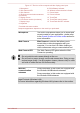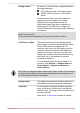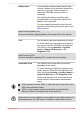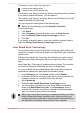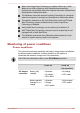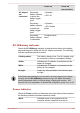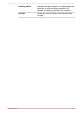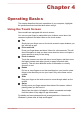User Manual
Table Of Contents
- Table of Contents
- Chapter 1 TOSHIBA Legal, Regulatory and Safety
- Chapter 2 Getting Started
- Chapter 3 The Grand Tour
- Chapter 4 Operating Basics
- Chapter 5 Utilities and Advanced Usage
- Chapter 6 Troubleshooting
- Chapter 7 Appendix
- Index
DC IN/Battery
indicator
The DC IN/Battery indicator shows the condition
of the DC IN and the battery's charge - white
indicates the battery is fully charged while the
power is being correctly supplied from the AC
power adaptor.Please refer to the Monitoring of
power condition section for more information on
this feature.
Wireless
communication
indicator
The Wireless communication indicator glows
amber when the Wireless functions are turned
on.
Some models are equipped with Wireless
functions.
Power button Press this button to turn the computer's power on
or off.
Power indicator The Power indicator normally glows white when
the computer is turned on. However, if you turn
the computer off into Sleep Mode, this indicator
will flash amber.
Touch Pad The Touch Pad located in the palm rest is used
to control the movement of the on-screen pointer.
To use the Touch Pad, simply touch and move
your fingertip across it in the direction you want
the on-screen pointer to go.
Touch Pad control
buttons
The two buttons below the Touch Pad are used
like the buttons on a standard mouse - press the
left button to select a menu item or to manipulate
text or graphics designated by the pointer, and
press the right button to display a menu or other
function depending on the software you are
using.
Touch Pad ON/OFF
indicator
Double tap this indicator to enable/disable the
Touch Pad.
It also shows the status of the Touch Pad:
Enabled: off
Disabled: glows white
Internal Hardware Components
This section describes the internal hardware components of your computer.
The actual specifications may vary depending on the model you
purchased.
User's Manual
3-7