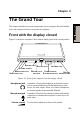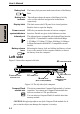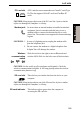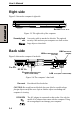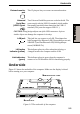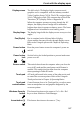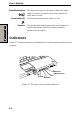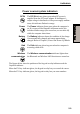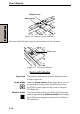User Manual
Table Of Contents
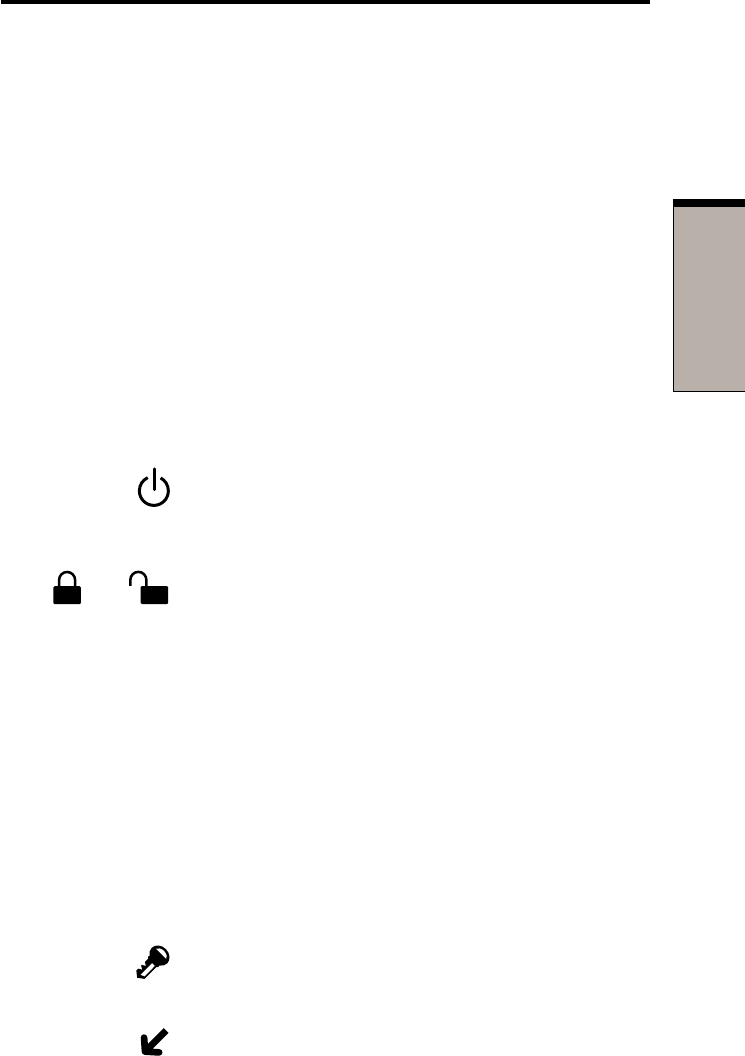
2-7
TT
TT
T
HEHE
HEHE
HE
G G
G G
G
RANDRAND
RANDRAND
RAND
T T
T T
T
OUROUR
OUROUR
OUR
Front with the display open
Display screen The full-color LCD displays high-contrast text and
graphics and is compatible with the industry standard
Video Graphics Array (VGA). The LCD consists of up to
1024 × 768 pixels or dots. The computer has a Thin-Film
Transistor (TFT) display. Refer to Appendix B.
When the computer operates on power through the AC
adaptor, the display screen’s image will be somewhat
brighter than when it operates on battery power. The lower
brightness level is intended to save battery power.
Display hinge The display hinge holds the display screen at easy-to-view
angles.
Touch pad A Touch pad located in the center of the palm rest is used
to control the on-screen pointer. Refer to the Using the
Touch pad section in Chapter 4, Operating Basics.
Touch pad Control buttons close to he Touch pad let you select menu
control buttons items or manipulate text and graphics designated by the
on-screen pointer.
Sensor switch This switch shuts down the computer when you close the
cover in PC mode and the panel power on/off feature is
enabled. This switch does not shut down the computer
when operating in Tablet PC mode.
Power button Press the power button to turn the computer’s power on
and off.
Pen (Stylus) Pen is contained on the left hand side of display.
A pen enables data entry directly through display screen.
Refer to the Using the pen section Chapter 4, Operating
Basic.
Power button Set this lock to the locked position to prevent inadvertent
lock power on or off.
Windows Security This button functions as the same to Ctrl + Alt + Del
button keys to show Windows Task Manager.
Arrow button (1) This button functions as the same to ↑ key.