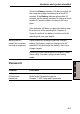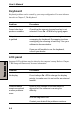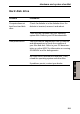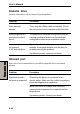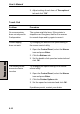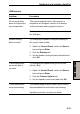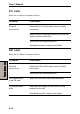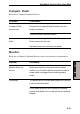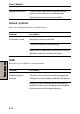User's Manual
9-11
TT
TT
T
ROUBLESHOOTINGROUBLESHOOTING
ROUBLESHOOTINGROUBLESHOOTING
ROUBLESHOOTING
Pointing device
If you are using a USB mouse, also refer to the USB section in this chapter and to
your mouse documentation.
Pen (Stylus)
Problem Procedure
On-screen pointer The system might be busy. If the pointer is
does not respond to shaped as an hourglass, wait for it to resume
Pen operation its normal shape and try again to move it.
The Pen might be set unable to use.
Press Fn + F9 keys to change Pen setting to
enabled.
Pen and on-screen Adjust the coordinate axis in the following
pointer do not move procedure.
in the same manner
1. Open the Control Panel and click Printer
and other Hardware.
2. Click the Tablet and Pen setting.
3. Select screen orientation with "Adjust" in
"Setting" tab.
4. Click "Adjust" button.
5. Click the cross in adjustment screen and click
"OK".
Unable input from Adjust the setting in the following procedure.
Pen
1. Open the Control Panel and click Printer
and other Hardware.
2. Click the Tablet and Pen setting.
Hardware and system checklist