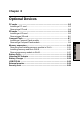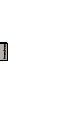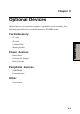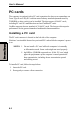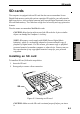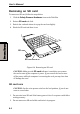User's Manual
8-6
User’s Manual
OO
OO
O
PTIONALPTIONAL
PTIONALPTIONAL
PTIONAL
D D
D D
D
EVICESEVICES
EVICESEVICES
EVICES
Removing an SD card
To remove an SD card, follow the steps below:
1. Click the Safety Remove Hardware icon on the Task Bar.
2. Point to SD card and click.
3. Push in the card and release it to pop the card out slightly.
4. Pinch the SD card and draw it out.
SD CARD
SD CARD INDICATOR
Figure 8-4 Removing an SD card
CAUTION: Make sure the SD card indicator is out before you remove
the card or turn off the computer’s power. If you remove the card or turn
off the power while the computer is accessing the card you may lose data
or damage the card.
SD card care
CAUTION: Set the write-protect switch to the lock position, if you do not
want to record data.
1. Do not write in an SD card if the battery power is low. Low power could affect
writing accuracy.
2. Do not remove an AD card while read/write is in progress.