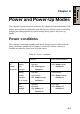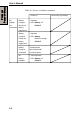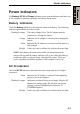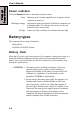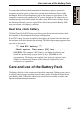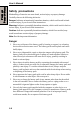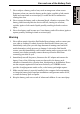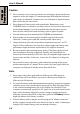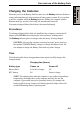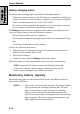User's Manual
6-3
PP
PP
P
OWEROWER
OWEROWER
OWER
ANDAND
ANDAND
AND
PP
PP
P
OWEROWER
OWEROWER
OWER
-U-U
-U-U
-U
PP
PP
P
M M
M M
M
ODESODES
ODESODES
ODES
Power indicators
The Battery, DC IN and Power indicators on the system indicator panel alert you
to the computer’s operating capability and battery charge status.
Battery indicators
Check the Battery indicator to determine the status of the battery. The following
indicator lights indicate the battery status:
Flashing in orange The battery charge is low. The AC adaptor must be
connected to recharge the battery.
Orange Indicates the AC adaptor is connected and charging the
battery.
Green Indicates the AC adaptor is connected and the battery is
fully charged.
No light Under any other conditions, the indicator does not light.
NOTE: If the battery becomes too hot while it is being charged, the
charge will stop and the battery indicator will go out. When the battery’s
temperature falls to a normal range, charging will resume. This event
occurs regardless of whether the power to the computer is on or off.
DC IN indicator
Check the DC IN indicator to determine the power status with the AC adaptor
connected:
Green Indicates the AC adaptor is connected and supplying
proper power to the computer.
Flashing in orange Indicates a problem with the power supply. Plug the AC
adaptor into another outlet. If it still does not operate
properly, contact TOSHIBA dealer. Refer to 9-19
(TOSHIBA support).
No light Under any other conditions, the indicator does not light.
Power indicators