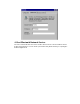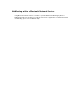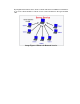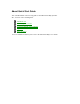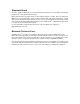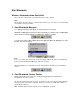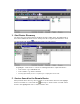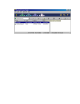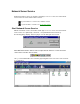User's Manual
Start Bluetooth
Wireless Communication Switch On
First of all, turn on the wireless communication the personal computer.
Note:
For the details about the wireless communication switch, please refer to the user's manual that
came with the personal computer.
1. Start Bluetooth Manager
Go to [Start]-[Program]-[Toshiba Bluetooth Software]-[Bluetooth Manager].
After Bluetooth Manager has started, it resides permanently on a task bar as the following figure
shows and the icon image changes according to the situation of operation.
To power on the power supply of Bluetooth module, right-click [Bluetooth Manager] icon on the
task bar, and select “Power on”.
Note:
In case of selecting “Auto Power ON”, the power supply of Bluetooth module is automatically
powered on after the Bluetooth Manager start at the next time.
Bluetooth Manager icon on the task bar shows that the Bluetooth module is now available to
connect.
2. Start Bluetooth Service Center
Start the Bluetooth Service Center by selecting: [Start]-[Program]-[Toshiba Bluetooth
Stack]-[Bluetooth Service Center].
The first view of Bluetooth Service Center is shown below. The service list view of the right pane
shows the profile service that your PC has. In this case, the PC has COM6 and COM7 as a
default virtual COM Ports.
Note: Default COM port number depends on the configuration of your PC.