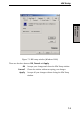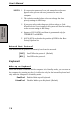User's Manual
Table Of Contents
7-7
HW S
ETUP
AND
P
ASSWORDS
HW Setup
FDD
-> ->
-> ->
-> HDD
-> ->
-> ->
-> CD-ROM
-> ->
-> ->
-> LAN The computer looks for bootable files in
the following order: diskette drive, HDD,
CD-ROM* and LAN.
HDD
-> ->
-> ->
-> CD-ROM
-> ->
-> ->
-> LAN
-> ->
-> ->
-> FDD The computer looks for bootable files in
the following order: HDD, CD-ROM*, LAN
and diskette drive.
FDD
-> ->
-> ->
-> CD-ROM
-> ->
-> ->
-> LAN
-> ->
-> ->
-> HDD The computer looks for bootable files in
the following order: diskette drive, CD-
ROM*, LAN and HDD.
CD-ROM
-> ->
-> ->
-> LAN
-> ->
-> ->
-> HDD
-> ->
-> ->
-> FDD The computer looks for bootable files in
the following order: CD-ROM*, LAN,
HDD, diskette drive.
CD-ROM
-> ->
-> ->
-> LAN
-> ->
-> ->
-> FDD
-> ->
-> ->
-> HDD The computer looks for bootable files in
the following order: CD-ROM*, LAN,
diskette drive and HDD.
* The CD-ROM is available only with the optional optical disk drive.
You can override the settings and manually select a boot device in one of two ways.
❑ Press one of the following keys while the computer is booting:
U Selects the USB diskette drive.
N Selects the Network.
1 Selects the primary HDD.
P Selects the PC card HDD.
C Selects the CD-ROM*.
This procedure does not affect the settings.
❑ Use hot keys.
1. Hold down F12 and boot the computer.
2. The following menu will be displayed with the following icons: Built-in HDD,
CD-ROM, FDD, Network (LAN), PCA (ATA) card boot.
NOTE: A bar will appear only under the selected device.
3. Use the left/right cursor keys to highlight the boot device you want and press
Enter.