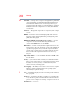User Manual
Table Of Contents
- NB300 Series User’s Guide
- Contents
- Introduction
- Chapter 1: Getting Started
- Getting comfortable with your computer
- Setting up your computer
- Connecting to a power source
- Charging the main battery
- Using the computer for the first time
- Registering your computer with Toshiba
- Adding optional external devices
- Adding memory (optional)
- Recovering the Internal Storage Drive
- Erasing the Internal Storage Drive
- Checking the internal storage drive operating status
- Using the TouchPad™
- Using external display devices
- Using an external keyboard
- Using a mouse
- Connecting a printer
- Turning off the computer
- Customizing your computer’s settings
- Caring for your computer
- Chapter 2: Learning the Basics
- Chapter 3: Mobile Computing
- Chapter 4: Exploring Your Computer’s Features
- Chapter 5: Utilities
- TOSHIBA Assist
- TOSHIBA Recovery Media Creator
- TOSHIBA Application Installer
- Setting passwords
- TOSHIBA PC Diagnostic Tool Utility
- TOSHIBA HDD Protection Utility
- Mouse Utility
- TOSHIBA Hardware Setup
- USB Sleep and Charge Utility
- TOSHIBA Zooming Utility
- TOSHIBA Accessibility
- TOSHIBA eco Utility™
- TOSHIBA Service Station
- TOSHIBA PC Health Monitor
- ConfigFree®
- Chapter 6: If Something Goes Wrong
- Problems that are easy to fix
- Problems when you turn on the computer
- The Windows® operating system is not working
- Fixing a problem with Device Manager
- Memory problems
- Power and the batteries
- Keyboard problems
- Display problems
- Disk or storage drive problems
- Sound system problems
- Printer problems
- Wireless networking problems
- Develop good computing habits
- If you need further assistance
- Other Toshiba Internet Web sites
- Toshiba’s worldwide offices
- Appendix A: Hot Keys/TOSHIBA Cards
- Appendix B: Power Cord/Cable Connectors
- Glossary
- Index
198
Glossary
diskette — A thin, flexible disk in a protective jacket that stores
magnetically encoded data. Diskettes can be removed from the
computer and come in two sizes: 5.25-inch and 3.5-inch. Your
computer uses 3.5-inch diskettes. See also double-density diskette,
high-density diskette.
document — Any file created with an application and, if saved to disk,
given a name by which it can be retrieved. See also file.
double-click — To press and release the pointing device’s primary
button rapidly twice without moving the pointing device. In the
Windows
®
operating system, this refers to the pointing device’s left
button, unless otherwise stated.
double-density diskette — A 3.5-inch diskette that can hold up to
720 KB of information (half the capacity of a high-density diskette).
See also diskette, high-density diskette.
download — (1) In communications, to receive a file from another
computer through a modem or network. (2) To send font data from
the computer to a printer. See also upload.
drag — To hold down the mouse button while moving the pointer to
drag a selected object. In the Windows
®
operating system, this refers
to the left mouse button, unless otherwise stated.
driver — See device driver.
DVD — An individual digital versatile (or video) disc. See also DVD-
ROM.
DVD-ROM (digital versatile [or video] disc read-only memory) — A
very high-capacity storage medium that uses laser optics for reading
data. Each DVD-ROM can hold as much data as several CD-ROMs.
Compare CD-ROM.
E
emulation — A technique in which a device or program imitates another
device or program.
enable — To turn on a computer option. See also disable.
eSATA — An external device that supports hot swapping and fast data
transfer. Very useful in storing and transferring large files.
executable file — A computer program that is ready to run. Application
programs and batch files are examples of executable files. Names of
executable files usually end with a .bat or .exe extension.