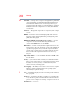User Manual
Table Of Contents
- NB300 Series User’s Guide
- Contents
- Introduction
- Chapter 1: Getting Started
- Getting comfortable with your computer
- Setting up your computer
- Connecting to a power source
- Charging the main battery
- Using the computer for the first time
- Registering your computer with Toshiba
- Adding optional external devices
- Adding memory (optional)
- Recovering the Internal Storage Drive
- Erasing the Internal Storage Drive
- Checking the internal storage drive operating status
- Using the TouchPad™
- Using external display devices
- Using an external keyboard
- Using a mouse
- Connecting a printer
- Turning off the computer
- Customizing your computer’s settings
- Caring for your computer
- Chapter 2: Learning the Basics
- Chapter 3: Mobile Computing
- Chapter 4: Exploring Your Computer’s Features
- Chapter 5: Utilities
- TOSHIBA Assist
- TOSHIBA Recovery Media Creator
- TOSHIBA Application Installer
- Setting passwords
- TOSHIBA PC Diagnostic Tool Utility
- TOSHIBA HDD Protection Utility
- Mouse Utility
- TOSHIBA Hardware Setup
- USB Sleep and Charge Utility
- TOSHIBA Zooming Utility
- TOSHIBA Accessibility
- TOSHIBA eco Utility™
- TOSHIBA Service Station
- TOSHIBA PC Health Monitor
- ConfigFree®
- Chapter 6: If Something Goes Wrong
- Problems that are easy to fix
- Problems when you turn on the computer
- The Windows® operating system is not working
- Fixing a problem with Device Manager
- Memory problems
- Power and the batteries
- Keyboard problems
- Display problems
- Disk or storage drive problems
- Sound system problems
- Printer problems
- Wireless networking problems
- Develop good computing habits
- If you need further assistance
- Other Toshiba Internet Web sites
- Toshiba’s worldwide offices
- Appendix A: Hot Keys/TOSHIBA Cards
- Appendix B: Power Cord/Cable Connectors
- Glossary
- Index
Glossary
195
alternating current (AC) — The type of power usually supplied to
residential and commercial wall outlets. AC reverses its direction at
regular intervals. Compare direct current (DC).
application — A computer program that you use to perform tasks of a
specific type. Applications include word processors, spreadsheets,
and database management systems. See also program.
B
backup — A copy of a file, usually on a removable disk, kept in case the
original file is lost or damaged.
basic input/output system (BIOS) — See BIOS.
baud rate — The speed at which a communication device, such as a
printer or modem, transmits information. Baud rate is the number of
signal changes per second (not necessarily the same as bits per
second). See also bits per second.
BIOS (basic input/output system) — Basic instructions, stored in read-
only memory (ROM), containing the information the computer
needs to check hardware and load the operating system when you
start up the computer.
bits per second (bps) — A way of measuring the speed at which
information is passed between two devices. This is the basic unit of
measure used in modem communications, and is similar, but not
identical, to the baud rate. See also baud rate.
boot — To start the computer. The term “boot” originates from bootstrap
program (as in “pulling itself up by its bootstraps”), a program that
loads and initializes the operating system. See also reboot.
boot disk — See system disk.
boot priority (startup sequence) — The order in which the computer
accesses its internal storage drives to locate the startup files. Under
the default startup sequence, the computer looks for the startup files
in the diskette drive before checking the internal storage drive.
bus — An electrical circuit that connects the central processing unit
(CPU) with other parts of the computer, such as the video adapter,
disk drives, and ports. It is the pathway through which data flows
from one device to another. See also bus speed, frontside bus.
bus speed — The speed at which the central processing unit (CPU)
communicates with the other parts of the computer.