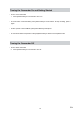User's Manual
20
EN
Motion Detection
Record video automatically when the camcorder detects a movement.
Operation Display Screen
In the Video Setting menu, select the [Motion 1.
Detect] icon and then press the [OK] Button to
enter its setting menu.
Select the desired option 2. and then press the
[OK] Button to validate the setting.
Or press the [Playback] Button/ select the 3.
Return icon (
) to exit.
The camcorder will begin recording automatically 4.
if movement is detected. It stops recording when
movement stops.
Continuous Play
This option allows you to playback files continuously.
Operation Display Screen
In the Video Setting menu, select the 1. [Continuous
Play] icon and then press the [OK] Button to
enter its setting menu.
Select the desired option 2. and then press the
[OK] Button to validate the setting.
Or press the [Playback] Button/ select the 3.
Return icon (
) to exit.