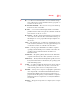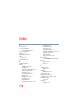User Manual
Table Of Contents
- Satellite® T110/T130 Series User’s Guide
- Contents
- Introduction
- Chapter 1: Getting Started
- Selecting a place to work
- Setting up your computer
- Connecting to a power source
- Charging the main battery
- Using the computer for the first time
- Registering your computer with Toshiba
- Adding optional external devices
- Adding memory (optional)
- Recovering the Internal Storage Drive
- Erasing the Internal Storage Drive
- Checking the internal storage drive operating status
- Using the TouchPad™
- Using external display devices
- Using an external keyboard
- Using a mouse
- Connecting a printer
- Turning off the computer
- Customizing your computer’s settings
- Caring for your computer
- Chapter 2: Learning the Basics
- Chapter 3: Mobile Computing
- Chapter 4: Exploring Your Computer’s Features
- Chapter 5: Utilities
- TOSHIBA Assist
- TOSHIBA Application Installer
- Setting passwords
- TOSHIBA Face Recognition Utility
- TOSHIBA PC Diagnostic Tool Utility
- TOSHIBA HDD Protection Utility
- TOSHIBA SD™ Memory Card Format Utility
- Mouse Utility
- TOSHIBA Hardware Setup
- USB Sleep and Charge Utility
- TOSHIBA Zooming Utility
- TOSHIBA Accessibility
- TOSHIBA eco Utility™
- TOSHIBA Service Station
- TOSHIBA PC Health Monitor
- ConfigFree®
- Chapter 6: If Something Goes Wrong
- Problems that are easy to fix
- Problems when you turn on the computer
- The Windows® operating system is not working
- Fixing a problem with Device Manager
- Memory problems
- Power and the batteries
- Keyboard problems
- Display problems
- Disk or storage drive problems
- Optical drive (optional) problems
- Sound system problems
- Printer problems
- Wireless networking problems
- Develop good computing habits
- If you need further assistance
- Other Toshiba Internet Web sites
- Toshiba’s worldwide offices
- Appendix A: Intel® Display Power Saving Technology
- Appendix B: Hot Keys/TOSHIBA Cards
- Appendix C: Power Cord/Cable Connectors
- Glossary
- Index
Glossary
215
Plug and Play — Generally, refers to the computer’s ability to
automatically configure itself to work with peripheral devices.
When capitalized, refers to a standard that, when followed by a
device manufacturer, allows a computer to configure itself
automatically to work with the device.
pointer — An icon (usually an arrow) that moves on the screen when
you slide your finger across the TouchPad or move a mouse. Used to
point to and select/activate on-screen items, such as icons, menu
items, and buttons. The shape and purpose of the pointer varies
depending on the program you are using and what you are doing.
pointing device — Any device, such as the TouchPad or a mouse, that
enables you to move the pointer on the screen.
port — A socket on the computer where you plug in a cable for
connection to a network or a peripheral device.
processor — See central processing unit (CPU).
program — A set of instructions that can be executed by a computer.
The general classes of programs (also called software) are operating
system, application, and utility. See also operating system,
application, utility.
properties — The attributes of an object or device. For example, the
properties of a file include the file’s type, size, and creation date.
R
RAM (random access memory) — Volatile memory that can be
written to as well as read. Volatile here means that information in
RAM is lost when you turn off your computer. This type of memory
is used for your computer’s main memory. See also memory.
Compare ROM.
random access memory — See RAM.
read-only memory — See ROM.
reboot — See boot, restart.
removable disk — A disk that can be removed from a disk drive. A
diskette is one example of a removable disk.
resolution — A measure of the sharpness of the images that can be
produced by a printer or displayed on a screen. For a printer,
resolution is expressed in dots per inch (dpi). For a screen, it is
expressed as the number of pixels available horizontally and
vertically.